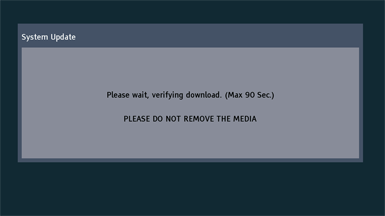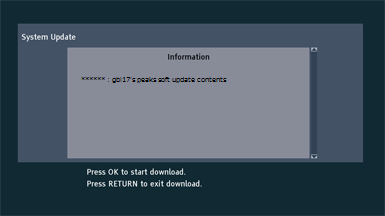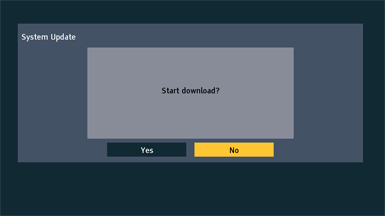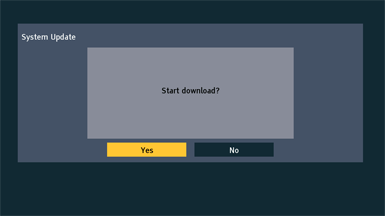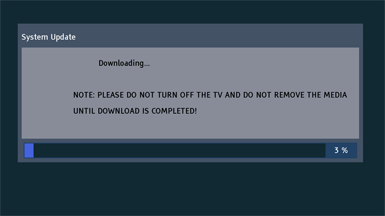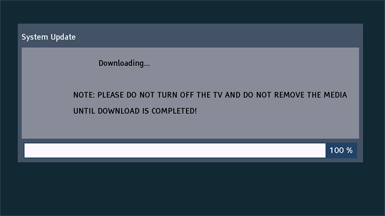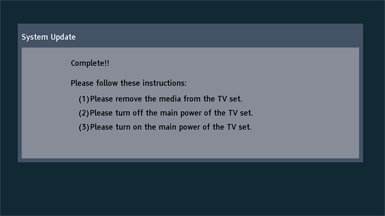Firmware Update Procedure for TV
Firmware Update Procedures for Asia/ Oceania/ Middle East
Step 3. Copy the firmware file onto an USB flash memory.
Preparation of the USB flash memory Please prepare a formatted USB flash memory with more available free space than the self-extracted file. Insert your formatted USB flash memory to your USB slot of your PC. Copy the file into the Root directory (*1) of the USB flash memory.
(*1) Root directory = The first or top-most directory in the hierarchy. |
Step 4. Install the firmware update.
Note : If the update fails, please switch the set on and off at least 3 times and try again.
|
|||||||||||||||||||||||||||||||||||||||||||||||||||
If you have any problems after installing the new firmware, please contact the Global Service Center Network. |