Download Information of TV for Asia, Oceania, Middle East and Africa
Update Information
| Model Number |
|
|||||||||||||||||||||||||||||||||||||||||||||||||||||||||||||||||||||||||||||||||||||||||||||||||||||||||||||||||||||||||||||||||||||||
| Update Version | Ver. 2.117 | |||||||||||||||||||||||||||||||||||||||||||||||||||||||||||||||||||||||||||||||||||||||||||||||||||||||||||||||||||||||||||||||||||||||
| Update File Name / Size |
|
|||||||||||||||||||||||||||||||||||||||||||||||||||||||||||||||||||||||||||||||||||||||||||||||||||||||||||||||||||||||||||||||||||||||
| Update Date | Jun. 21, 2012 | |||||||||||||||||||||||||||||||||||||||||||||||||||||||||||||||||||||||||||||||||||||||||||||||||||||||||||||||||||||||||||||||||||||||
| Date/Version | Description |
| Jun. 21, 2012 Ver. 2.117 |
|
| Sep. 28, 2011 Ver. 2.113 |
|
Firmware Update Procedures
Perform steps 1 through 4 listed below.
- Step 1: Check the current version of firmware used by your TV.
- Step 2: Download an updated version of the firmware and double click the downloaded file to decompress it.
- Step 3: Copy the firmware file onto an SD Memory Card.
- Step 4: Install the firmware update.
Step 1. Check the current version of firmware used by your TV.
Panasonic recommends that you update the firmware in your TV if either of the following conditions exists:Gf the firmware version indicated is older than the version being offered, please update firmware.
It will only be necessary to update the software if the version that you have in your TV is older than the version being offered.
-
Steps
- Turn the power ON
Press [Menu] button to display Main Menu
Select "Setup" in Main menu
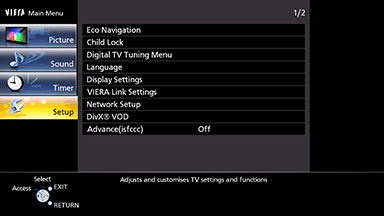
- Select "System Menu" in "Setup Menu"
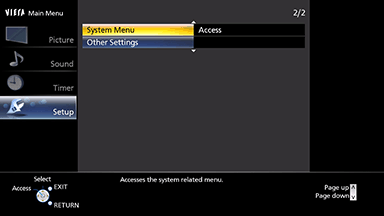
Select "System Information" in "System Menu" 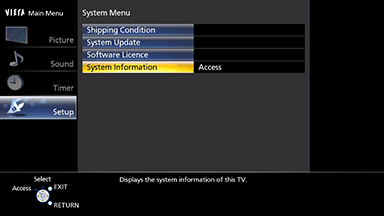
- Confirm "software Version"
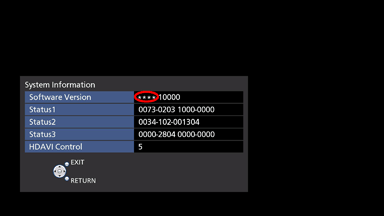
If the firmware version indicated is older than the version being offered, please update firmware.
(Please update firmware, if [****] is smaller than [2117].)
Step 2. Download an updated version of the firmware and double click the downloaded file to decompress it.
- Make a temporary folder on your PC for downloading the file,e.g. C:/Temp.
- Download
If the version of the firmware installed in your TV is lower than the newest version of the firmware available, please download the newest version of the firmware.
Use of software downloaded from this site requires agreement with the License Agreement. Please review the contents of the License Agreement beforehand.
Please push the button when agreeing to the agreement.
You can download source code for the programs licensed under the GNU LESSER |
|
Download and save the firmware in the folder you created in the above step. 3.Double click the downloaded file You may see following screen after you have double clicked the downloaded file, please ignore it and just click "Run" button and move to the next step.
|
|||
4.The self-extracted file SDDL.SEC will appear. |
|||

