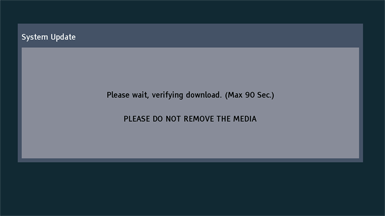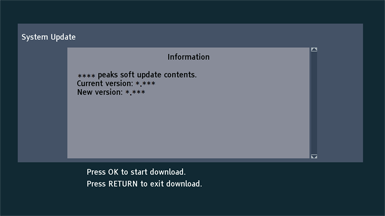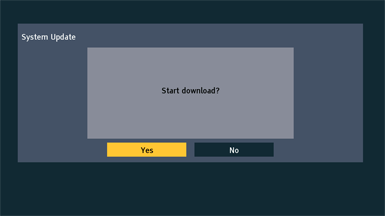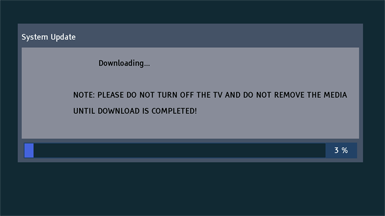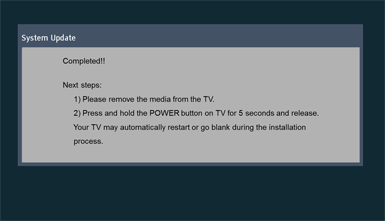Firmware Update Procedure for TV
Firmware Update Procedures for Latin America
Step 3. Copy the firmware file onto an USB flash memory.
Preparation of the USB flash memory Please prepare a formatted USB flash memory with more free space available than the self-extracted file. Please refer to your instruction book for more details. Insert your formatted USB flash memory to your USB slot of your PC. Copy the file into the Root directory (*1) of the USB flash memory.
(*1) Root directory = The first or top-most directory in the hierarchy. |
Step 4. Install the firmware update.
Note : If the update fails, please switch the set on and off at least 3 times and try again.
|
|||||||||||||||||||||||||||||||||||||||||||||||||||||||||
If you have any problems after installing the new firmware, please contact the Global Service Center Network. |