Connect the Camera to a Smartphone


You can use a smartphone as an external monitor for the camera.
With DC-S1RM2/DC-S1M2/DC-S1M2ES, switch the Photo/Video/S&Q switch on the camera body to Video/S&Q mode.

With DC-S5M2/DC-S5M2X/DC-GH7, switch the mode dial on the camera body to Creative Video/S&Q mode.

To ensure a smooth live view display, the camera’s [LVF/Monitor Switch] will automatically switch to MON.
1USB connection
- 1 Place the smartphone on top of the LUMIX using a commercially-available smartphone stand, etc.
- 2 Connect the LUMIX and the smartphone with a USB cable*.
- 3 Launch “LUMIX Flow”.
- 4 Select [LUMIX Flow] from the USB Mode displayed on the LUMIX screen.
- 5 Select [OK] on “LUMIX Flow”.
- 6 Tap [External (USB)] (a-1) or [Recording (USB)] (b-1).
*Use a Type-C to Type-C cable. USB 3.0 or higher is recommended.
2Wi-Fi connection
To connect the camera and smartphone over Wi-Fi, pair the devices using Bluetooth. Pairing the devices using Bluetooth allows for a smooth Wi-Fi connection.
*Check that the camera is not connected to a USB cable.
<Bluetooth® connection (pairing)>
During initial pairing
- 1 Turn on Bluetooth on the smartphone.
- 2 Launch “LUMIX Flow”.
- 3 Tap [External (Wi-Fi)] (a-2) or [Record (Wi-Fi)] (b-2).
- 4 Turn on the camera’s Bluetooth Pairing Registration function.

 [
[ ]
] [
[ ]
] [Bluetooth]
[Bluetooth] [Pairing]
[Pairing] [Add Smartphone]
[Add Smartphone]The camera is now ready to pair, and the device name is displayed.
- 5 Tap [Pair The Camera] > [Pairing].
The camera is now paired with the smartphone.
- The paired smartphone is registered as a paired device.
- If it takes time to set up pairing between a smartphone and camera, try deleting and re-registering the pairing information on both devices, which may enable the devices to be recognized correctly.
 is displayed on the camera recording screen while the devices are paired.
is displayed on the camera recording screen while the devices are paired.
When the Bluetooth function is enabled, but a connection is not established with the smartphone, appears translucent.
appears translucent.- Bluetooth connections are automatically restored after the camera resumes operation after sleep mode.
- Only the smartphone is needed to establish a connection after pairing is set up initially.
(The camera’s [Bluetooth Function] settings must be configured on the [Smartphone].) - Only one camera can be connected at a time, even if multiple cameras have been set up for pairing.
Ending Bluetooth connections
Turn off Bluetooth or end current connections from the smartphone settings screen.
·Pairing settings are retained even after the devices are disconnected.
Reconnecting to a paired camera
- 1 Set the camera’s [Bluetooth Function] to [Smartphone].

 [
[ ]
] [
[ ]
] [Bluetooth]
[Bluetooth] [Bluetooth Function]
[Bluetooth Function] [Smartphone]
[Smartphone] - 2 Turn on Bluetooth on the smartphone.
- 3 Launch “LUMIX Flow”.
- 4 Tap [External (Wi-Fi)] (a-2) or [Record (Wi-Fi)](b-2).
When it detects the camera that is waiting to pair, the camera and smartphone are automatically connected via Bluetooth, and the [Connect to] button is displayed.
- Tap the
 on the Pairing screen to add the camera to be connected.
on the Pairing screen to add the camera to be connected.
Swipe left or right to change the connection destination.

- Tap the
Ending Bluetooth connections
- 1 Tap
 on the Pairing screen to select [Delete Connection].
on the Pairing screen to select [Delete Connection].
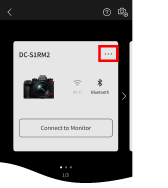
- 2 Select [Delete].
- Also delete the pairing setting on the camera.
