Export
Importing an XML file created with LUMIX Flow into video editing software will automatically sort recorded clips into folders by shot and by OK, KEEP, or BAD takes.
A timeline is also created, with OK or KEEP takes for each shot arranged in storyboard order.
- In LUMIX Flow, create an XML file.
(Two types of XML/FCPXML) - Save the XML file and all recorded data to the same folder on PC
- Import the XML file into the video editing software.
(Select from two available types of XML according to the editing software you are using.)
*DaVinci Resolve requires the same XML file to be read twice in order to automatically create folders and timelines. When loading the XML file in DaVinci Resolve, please specify the folder where the shoot data is stored.
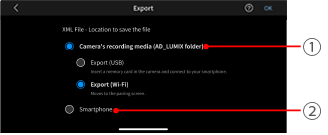
Export location
1Save to the camera recording media (AD_LUMIX folder)*
You can select whether to save via wired transfer (USB) or wireless transfer (Wi-Fi).
2Save to a smartphone folder app.
*Not available unless the camera is connected to the smartphone.
For details on how to import an XML file into editing software, see the following link.
Import an XML File into Editing Software
