Image App (iOS) - Digital Camera -
Join Snap Movies
You can join up short videos you recorded in your digital camera's Snap Movie Mode and add music. *
*Applicable Model: DC-G90 / G91 / G95 / G95D / TZ99 / ZS99 / TZ95 / TZ95D / TZ96 / TZ96D / TZ97 / ZS80 / ZS80D / FZ1000M2 / FZ10002 / GX9 /
TZ200 / TZ200D / TZ202 / TZ202D / TZ220 / TZ220D / ZS200 / ZS200D / ZS220 / ZS220D / GF10 / TZ90 / TZ91 / TZ92 / TZ93 / ZS70 / FZ80 / FZ82 /
GF9 / GX800 / GX850,
DMC-FZ2000 / FZ2500 / LX9 / LX10 / LX15 / G80 / G81 / G85 / GX80 / GX85 / GF8 / TZ100 / TZ101 / TZ110 / ZS100 / ZS110 / TZ80 / TZ81 / ZS60 /
FZ300 / FZ330 / GX8 / G7 / G70 / GF7 / GM5 / GM1S
Preparation:
- Connect smartphone to digital camera via Wi-Fi
- For connection procedure, see instructions for each device.
- Tap

- Tap [Snap Movie]

A send message will be displayed on the screen.
Tap one of the following.
[YES] :Send Automatically
 Go to step 4
Go to step 4
(For more details, see Note.)
[NO] :Send Manually
 Go to step 3
Go to step 3 - Select the Snap Movies to join
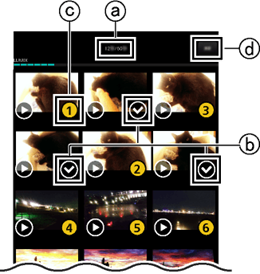
aTotal Time / Max. TimebUnselected IconcSelected IcondBegin Sending
Tapping adds the total time to
adds the total time to  icon. You can select up to a maximum of 60 seconds.
icon. You can select up to a maximum of 60 seconds.
In doing so, numbers will be attached to the thumbnails in the order you tapped them.
Those numbers will also be the playback order in Step 4 on the preview screen.
Once you have finished selecting, tap .
.
This will begin sending the movie to a smartphone. - Join
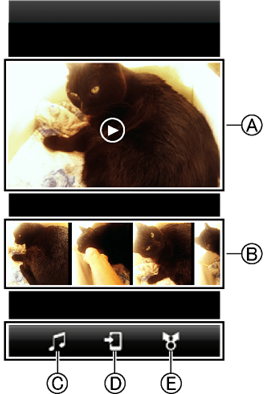
APreviewBSwap (Del.) ScenesCAdd BGMDSaveESNS
You can drag and drop thumbnails to the left and right with to swap out scenes. You can check the editing results for Snap Movies that have had scenes swapped out with
to swap out scenes. You can check the editing results for Snap Movies that have had scenes swapped out with  or BGM added with
or BGM added with  by tapping
by tapping  .
.
If you want to delete a scene, drag the thumbnail to the top part of the screen while holding it.
 will appear and you will be able to delete it.
will appear and you will be able to delete it.
If there is a Snap Movie you can add to, scrolling the thumbnails to the right will display .
. - Save; Upload to a SNS *
* A LUMIX CLUB login ID is required to send to a SNS.
Tap to save the Snap Movie you have joined to your smartphone.
to save the Snap Movie you have joined to your smartphone.
Tap if you want to share it on a SNS.
if you want to share it on a SNS.
Note:
[About Send Automatically]
Ex. : If you recorded Snap Movies on 8/12
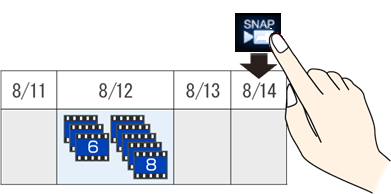
The Snap Movies that will be sent are ones that were recorded up to 3 days before the activation of  .
.
In the above example, Snap Movies that were recorded on 8/12 will be sent.
If you have also recorded after 8/12, only the Snap Movies with the date closest to the day  is activated will be sent.
is activated will be sent.
