Image App (iOS) - Digital Camera -
Saving digital camera images on smartphone, sending them to websites, sharing them with other devices
Images in digital camera can be saved in smartphone, sent to websites and/or AV devices.
Note:
- You cannot save the following types of images to your smartphone:
- Images with displayed on the thumbnail
displayed on the thumbnail
・There is a possibility that even if the icon is not displayed, depending on the model of your smartphone, you will be unable to save.
- [AVCHD]
- [MP4] (only those with a size of [4K])
- [MP4 HEVC]
- [MP4(LPCM)]
- [MOV]
- 6K/4K burst files
- Images recorded with the Post Focus function
- Pictures in RAW format (Excludes some models) - Depending on the smartphone or its OS version, pictures in RAW format may not be displayed correctly.
- Group pictures cannot be transferred or saved together.
- 3D still pictures (MPO format) are saved as 2D still pictures (JPEG).
Preparation:
- Connect smartphone to digital camera via Wi-Fi
- For connection procedure, see instructions for each device.
- Start this application and tap
 at bottom of screen to display playback screen
at bottom of screen to display playback screen
- Press and hold image for more than 1 sec
Forward destination tabs will show at top, bottom, left and right of screen. - Drag image to desired forward destination tab
| The following forward destination tabs will show: | |
| |
Save in smartphone. |
| |
Send to [LUMIX CLUB]*. * By uploading images to our website LUMIX CLUB, you can download them to Panasonic AV equipment in your home or elsewhere, and you can also submit them to sharing services on websites run by other companies. |
Available referent list follows: ( ![]() : available
: available ![]() : not available )
: not available )
|
Referent list |
Forward destination tab |
||
| [LUMIX]* [LUMIX (SD1)]/ [LUMIX (SD2)]* |
|||
| [Gallery] | |||
| [LUMIX CLUB Folder] | |||
* Either may be displayed depending on the device in use.
![]() Specify the shooting period and type of image, and send by batch transfer.
Specify the shooting period and type of image, and send by batch transfer.
*Incompatible models: DC-FT7 TS7, DMC-GF8 GF7 TZ70 TZ71 TZ57 TZ58 ZS45 ZS50 SZ10 GM5 GM1S LX100 FZ1000 GH4
TZ55 TZ56 ZS35 TZ60 TZ61 ZS40 SZ8 GM1 GX7 LF1 G6 GF6
- Tap
 , and tap [Transfer image]
, and tap [Transfer image]

- Tap [Batch transfer]
- Choose the shooting period and the type of image (still pictures, videos, or both)
- Images that match the criteria will be automatically transferred to the smartphone.
Note:
- Using [Batch transfer] may create duplicates of previously transferred pictures.
![]() Sharing multiple images
Sharing multiple images
Tap [Select] at the top of Multi Playback screen and check several images for multiple selection.
On this screen, tap  at the bottom of the screen to select the social network to transfer to from the displayed list.
at the bottom of the screen to select the social network to transfer to from the displayed list.
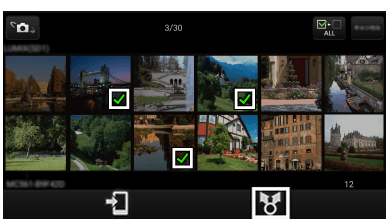 |
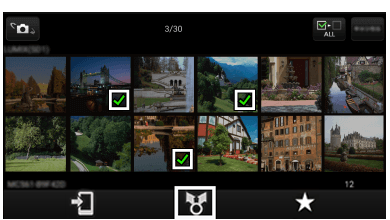 |
|
| * Depends on the device you are using. The illustration is an example. |
||
By uploading images to our website LUMIX CLUB, you can download them to Panasonic AV equipment in your home or elsewhere, and you can also submit them to sharing services on websites run by other companies.
- Tap menu button

- Tap [Playback settings] > [LUMIX CLUB settings]
- Activate [Start LUMIX CLUB function use]
- You need to log in with your ID. Tap [Sign up] and follow registration instructions to get a login ID.
Share and play back images with [LUMIX CLUB Folder]* compatible devices and software.
* This is a shared folder based on [LUMIX CLUB].
- To share images, log in to LUMIX CLUB on another device with the same ID, then set Cloud Sync to “ON”
- Tap [Cloud sync. settings]
- Follow setting instructions on screen.
- It is recommended that [Cloud sync. settings] > [Transfer:Wi-Fi only] and [Transfer:Charge only] options should be active when uploading and downloading high-volume data.
