Image App (iOS) - Digital Camera -
Remote control recording
[DMC-FT5/FT6/SZ9/TS5/TS6/TZ37/TZ40/TZ41/ZS27/ZS30]
Preparation:
- Connect smartphone to digital camera via Wi-Fi
- For connection procedure, see instructions for each device.
- Start this application and tap
 at bottom of screen to display recording screen
at bottom of screen to display recording screen

- Since Wi-Fi connection drains battery quickly it is better to recharge before use when power is low.
- Tap shutter button

- When the digital camera is set to Burst mode, tap
 to take multiple pictures in quick succession.*
to take multiple pictures in quick succession.*
*This function is not available when using DMC-SZ9.
- When the digital camera is set to Burst mode, tap
* This function is not available when using DMC-SZ9.
- Tap

- Video recording is started. Tap again to stop recording video.
Simply touch the subject you want to focus on, and it will automatically focus and release the shutter.
- Tap

- Icon will change to
 , and taking a picture with the Touch Shutter function becomes possible.
, and taking a picture with the Touch Shutter function becomes possible.
- Icon will change to
- Touch the subject you wish to focus on, and then take a picture
- The picture is taken when the focus is achieved.
- Tab
 once again to cancel the Touch Shutter function.
once again to cancel the Touch Shutter function.
- Tap zoom button
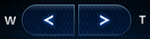
Tap ![]() to display information (settings etc.) on the top and bottom of the recording screen. You can cancel the displayed information by tapping again.
to display information (settings etc.) on the top and bottom of the recording screen. You can cancel the displayed information by tapping again.
Tap ![]() to display the settings screen, and the following settings can be adjusted.
to display the settings screen, and the following settings can be adjusted.
The options you can set change depending on the model and settings of the digital camera.
| Item | Contents |
| [Aperture/Shutter Speed] | Shutter speed will be adjusted to the set aperture. If shutter speed is given priority, the aperture will be adjusted. |
| [Exposure] | Exposure compensation can be set. |
- Tap
 to return to the previous screen.
to return to the previous screen. - Setting options and setting values are only part of the digital camera items. All of the setting options and setting values will not be displayed.
- Operation may differ from the digital camera.
- After changing settings, the quality of the image displayed on your smartphone can differ from the image displayed on your digital camera. It is recommended that you check image quality using the playback screen on your digital camera.
When the digital camera is set to Auto Focus, touching the screen will display the AF Area frame, and the point of focus can be adjusted.
- Tap
 to clear the AF Area frame settings.
to clear the AF Area frame settings. - Tap [Reset] to return the AF Area frame to the center of the screen.
- To change Auto Focus Mode options, change the settings on the digital camera, or go to [Menu]
 > [Recording Settings] > [AF Mode] and change the settings.
> [Recording Settings] > [AF Mode] and change the settings. - See digital camera operating instructions for details about Auto Focus Mode.
- Setting options are only part of the digital camera items. All of the setting options will not be displayed.
- Operation may differ from the digital camera.
When taking a picture of yourself, the image on the screen of your smartphone will be flipped* (a mirror image). This function is useful for taking pictures of yourself or of a group, as you can see the scene before taking the picture.
* The actual screen when taking pictures is not flipped.
- Tap menu button

- Tap [Live Control Settings]
- Activate [Self shot mode]
