Voice Editing Software (for Panasonic IC Recorder RR-US361/360)
- A1.
-
We have no current plans to make this compatible with Apple platforms.
- A2.
-
Yes it will, but you should back it up anyway to be on the safe side.
- A3.
-
The files are "Hidden" attribute files. An SD_VOICE folder is created in the drive root, and the files are saved there.
Refer to your Windows Operating System user's manual regarding hidden file attributes.Note:
You cannot save files by themselves.
- A4.
-
No, it cannot.
- A5.
-
Select Update from the Help menu.
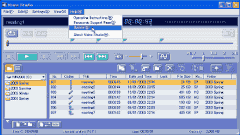
- A6.
-
If the person you want to send the file to has Voice Editing Software (for Panasonic IC Recorder RR-US361/360), simply use the Convert to Mail Transfer Format function to convert it to a VM1 (.pvc) file and send it.
If they don't have it, send "VS2_VM1_Player.exe" along with the VM1 file.
- A7.
-
Yes, you can. Use the [Convert to Mail Transfer Format] feature, and send "*.pvc" VM1 files and the VM2_VM1_Player.exe file by e-mail.
Note:
The file size increases if you convert to WAVE.
- A8.
-
VM1 files created with Voice Editing Software (for Panasonic IC Recorder RR-US361/360) cannot be played on earlier versions.
Sent them the "Mini Player" taht is included to Voice Editing Software (for Panasonic IC Recorder RR-US361/360) so they can play the file.
- A9.
-
WAVE format can be played on any computer. You can also write them onto a CD-R using writing software, and then play them on a regular CD player.
Note:
The CD-R writing software must support the WAVE formats. See the operating instructions for the software for details.
- A10.
-
Use the conversion feature in the "Voice Editing Software (for Panasonic IC Recorder RR-US361/360)". For details, refer to "Converting VM1 to WAVE"
- A11.
-
You can create up to 999 folders each on rewritable media, such as your computer's hard disk.
- A12.
-
You can save up to 999 files in each subfolder.
- A13.
-
Yes, you can, but be sure to refresh the window afterwards.
Select "Refresh" from the [View] menu, or press the F5 key on your keyboard.Note:
Do not remove the media while the program is playing, transferring, or converting the files. This can damage the files.
- A14.
-
This means you haven't installed the right driver. Cancel the hardware wizard and unplug the USB cable. Now install Voice Editing Software (for Panasonic IC Recorder RR-US361/360) from the included CD-ROM. The driver is installed at the same time.
Now restart your computer and reconnect the USB cable.Note:
There is also a driver folder in the root of the CD-ROM which you can use to install the driver manually.
- A15.
-
TRC, ADPCM2, and G.726 formats are incompatible with each other. Convert to the file format to suit the equipment.
- A16.
-
IC recorders can only play files numbered between MOB001.VM1 and MOB099.VM1 as indicated in the file. Transfer files numbered over 100 to another subfolder (SD_VC001 to SD_VC009).
- A17.
-
Files Voice Editing Software (for Panasonic IC Recorder RR-US361/360) cannot play are marked with
 in the file list, indicating that they are not compatible.
in the file list, indicating that they are not compatible.
- A18.
-
The non-active function buttons are indicated in grey.
- A19.
-
Before you can convert voice files to text you need to train the user.
We strongly recommend that you select the "DICTATE" setting on the IC-recorder to achieve optimal recognition results.
Using the recorder in "MEETING" mode is also acceptable, but the recording quality must be set to HQ and the microphone sensitivity must be set to LO (low).
