SD Viewer Ver3.1E for DV (NV-GS400 Included Only)
Product
- A1.
-
- Applicable Version : 3.1
It is the software for easily viewing and managing still pictures taken by a digital still camera or video camera.
- A2.
-
- Applicable Version : 3.1
Windows 98SE, Windows ME, Windows 2000, and Windows XP.
- * Windows 95 or Windows 98 cannot be used.
- * When used with Windows 2000/XP, a user with administrator authority needs to log in.
- A3.
-
- Applicable Version : 3.1
Pictures can be managed easily. By using the pictures managed by this software, the user can build web pages or movie-like slide show.
- A4.
-
- Applicable Version : 3.1
It can operate only with Windows. It cannot be used with a Macintosh computer.
- A5.
-
- Applicable Version : 3.1
The operation with a hyper-thread PC has been confirmed. Multi-CPU PCs are not supported.
- A6.
-
- Applicable Version : 3.1
It is included in a Panasonic digital video camera package (NV-GS400) and not commercially marketed as a stand-alone package.
Connection
- A1.
-
- Applicable Version : 3.1
Please check the following items when the message, "Insert a memory card containing images taken by a digital sill camera or digital video camera" is displayed.
- A USB connection cable has been securely connected to the camera and PC.
- Camera power has been turned on.
- Camera is set to the "PC mode".
- A2.
-
- Applicable Version : 3.1
Change the setting dial of the digital video camera to the PC connection mode and connect again. If the PC cannot recognize the connection, remove the unknown device from the device manager of the control panel and then reconnect.
- A3.
-
- Applicable Version : 3.1
Connect the PC and the equipment with a USB cable. Press the "Retrieve" button on the tool bar and click "OK".
- A4.
-
- Applicable Version : 3.1
Format the memory card by using the format function in the AV equipment.
For more detail, refer to the user's manual of the respective AV equipment.
Functions
- A1.
-
- Applicable Version : 3.1
Select a picture and click the "Print" button on the upper right part.
- A2.
-
- Applicable Version : 3.1
Select a picture and click the "Print" button on the upper right part.
Then click the "Detail" button and set the date position.
- A3.
-
- Applicable Version : 3.1
Select a picture and then drag and drop the picture into the folder in the "Image Folder" of the "Memory Card" displayed on the left hand screen.
- A4.
-
- Applicable Version : 3.1
Uploading moving pictures from tape is not supported. Still pictures recorded on the SD memory card can only be retrieved.
For uploading moving pictures, please use DV capture software or DV editing software.
*Ref: Panasonic's DV editing software "MotionDV STUDIO" (VW-DTM40E/DTM41E) is included in the package of NV-GS400.
- A5.
-
- Applicable Version : 3.1
Uploading still pictures from tape is not supported. Still pictures recorded on the SD memory card can only be acquired. First, copy the tape to the SD memory card (now still pictures) and then acquire the still pictures from the PC.
By using the DV editing software "MotionDV STUDIO", still pictures can be acquired from the tape.
- A6.
-
- Applicable Version : 3.1
Only the folders and files in the DCIM folder or SD Video folder can be acquired by clicking the "Acquire" button. Any pictures or files recorded in other folders are not acquired.
- A7.
-
- Applicable Version : 3.1
The attachment information to an Exif image includes direction information. When "Rotate Exif information" is selected or the check box of "Rotate Exif files together with their original images" is de-selected and rotated, only the displayed image is rotated by changing the direction information without changing the original image. When no direction information is attached to an image, or the image has no Exif information (BMP etc), or "Rotate Exif files together with their original images" is selected and rotated, the actual image is rotated. In this case, the image quality is somewhat deteriorated because of the elongation or compression operations.
- Q8.
-
- Applicable Version : 3.1
The attachment information to an Exif image includes direction information. When "Rotate the Exif information" is selected or the check box of "Rotate Exif files together with their original images" is de-selected and rotated, the rotation information in the Exif is changed. In the application, which does not use the Exif rotation information, the image shown sometimes is not rotated. In such as case, the original image needs to be rotated.
- Q9.
-
- Applicable Version : 3.1
A movie-like slide show can be generated by combining multiple still pictures processed by Panasonic's image analysis technology and stored in an AVI in a DV format or MPEG1. These file are produced in a form recordable on a disk by using CD writing software or DVD burning software.
- A10.
-
- Applicable Version : 3.1
The software is not equipped with an upload function. The method of uploading the produced HTML file needs to be confirmed with each provider.
- A11.
-
- Applicable Version : 3.1
Turn the DMA setting of the hard disk of your PC "ON".
- Select "My Computer" - "Control Panel" - "System" - "Device Manager" - "Disk Drives" - "Your hard disk (in this case [Generic IDE Disk Type 01] )", and then open "Property".
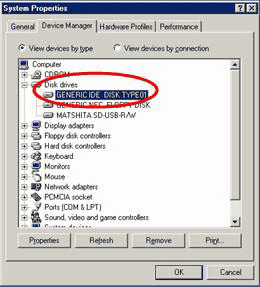
- In the "Setting" tab, check "DMA".
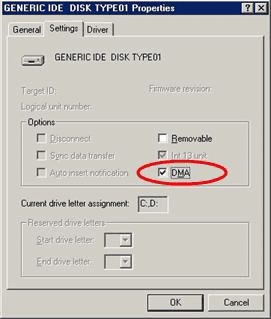
- A12.
-
- Applicable Version : 3.1
Against the network computer folder to be opened, execute "Map Network Drive" to facilitate an access with a drive letter such as drive F or drive Z.
Others/general
- A1.
-
- Applicable Version : 3.1
Exif is a format for recording the information about an image with the image.
When pictures are taken with a digital still camera or video camera, various supplemental information at the time of shooting is stored in the image file. Exif is a formatting rule for recording the supplemental information. Majority of digital cameras use this format for recording.
