VideoCam Suite V.1.0 Update Program
Update installer information
| Objective users | Users using the VideoCam Suite(supplied with the SDR-H40/H50/H60/H280,VDR-D50) |
|---|---|
| Objective software | VideoCam Suite V.1.0 |
| Registration name/volume | VCSUpdateV10L021.exe(12,886,574 byte) |
| Version | 1.0L021 |
| Date Updated | 19/5/2008 |
Objective users
Users using the VideoCam Suite
(supplied with the SDR-H40/H50/H60/H280,VDR-D50)
Contents updated (to be described in the web page)
No |
Details |
Corresponding Ver. |
|---|---|---|
| (1) | Runtime errors occurred when there were 0 or 1-byte JPG files in the folder in which VideoCam Suite files were saved. This problem has been solved. |
1.0L021 |
Please read the following text well.
VideoCam Suite V1.0 (CD supplied:L012,L015,L019, or L020)
VideoCam Suite V1.0 (L021) update procedures
Note:
Before running this updater, the VideoCam Suite V1.0 (CD supplied:L012,L015,L019, or L020) supplied with digital video cameras (SDR-H40/H50/H60/H280,VDR-D50) must be installed.
Installation Procedure
Download Procedure
![]() Download folder
Download folder
- Create a folder on the hard disk to store the downloaded file.
![]() Download
Download
- Download the following file into the folder created in Step 1.
VCSUpdateV10L021.exe/12.2 MB
![]()
(12,886,574 bytes)
![]() Verification of the downloaded file
Verification of the downloaded file
- When downloading is completed, select the VCSUpdateV10L021.exe file using
Explorer and select [File] [Properties] in Explorer. Then, check the file size.
[Properties] in Explorer. Then, check the file size.
If it is the same as the above file size, then the file was downloaded correctly.
Otherwise, delete the file and try downloading it again.
To install the VideoCam Suite in the CD-ROM supplied with digital video cameras
*Please go to update method VideoCam Suite is already installed
![]() Insert the supplied CD-ROM into the drive.
Insert the supplied CD-ROM into the drive.
- Insert the CD-ROM supplied with digital video cameras (SDR-H40/H50/H60/H280,VDR-D50) into your DVD/CD drive.
(As soon as the CD-ROM is inserted, the installer will be activated automatically.)
* If the installer is not activated automatically, then double-click the setup.exe file in the CD-ROM to manually activate the installer.
![]() To start installation
To start installation
- Install the file in accordance with the instructions on the screen.

![]() To exit from the installer
To exit from the installer
- Exit from the installer in accordance with the instructions on the screen.
Finally, restart your computer.
VideoCam Suite update method
![]() Preparation for updater installation
Preparation for updater installation
- Login the computer using the administrative account. Terminate all active softwares.
![]() To start updater installation
To start updater installation
- Double-click the VCSUpdateV10L021.exe file for updating the VideoCam Suite to run.
Installation starts.
The updater dialog is displayed. Click the ?Next (N)Ebutton in accordance with the instructions in the dialog to start updating.
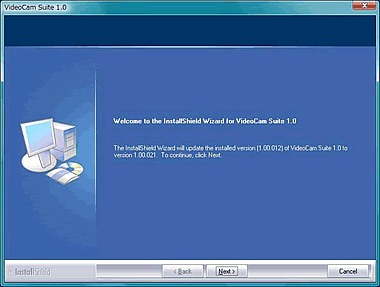
![]() To exit from the installer
To exit from the installer
- Proceed in accordance with the instructions of the installer.
When the following screen appears, the VideoCam Suite program has ended.
Click the [Finish] button to restart your PC.
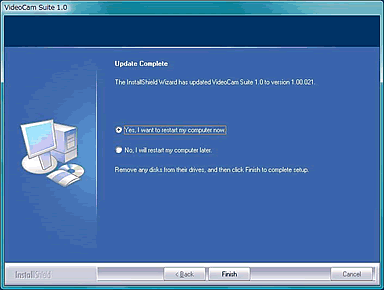
![]() Update completion
Update completion
- When the PC is restarted, the update has been completed.
