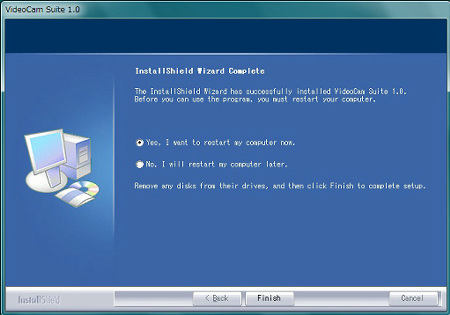VideoCam Suite1.0 for Windows 7 Update Program
| Applicable software | VideoCam Suite1.0 L012 / L015 / L021 / L821 |
|---|---|
| Name and size of the download files | VideoCamSuite(1.0L822).exe / 83.9MB (88,051,392 bytes) |
| Date Updated | Oct 22, 2009 |
Objective users
- Users using the VideoCam Suite (supplied with the SDR-H40/H50/H60/H280/H288, VDR-D50/D51)
Improvements
- This program is now compatible with Windows 7 editions.
VideoCam Suite 1.0 Windows 7 update procedures
Note:
Start up the PC in the Administrator account when downloading and installing.
Note:
This update program is valid to the supported version.
Software Licensing Agreement
Please read the following text well.
Use of this software requires agreement of the Software Licensing Agreement.
Installation may only begin after agreement is given.
Download Procedure
![]() Create a download folder
Create a download folder
Create a download folder in the hard disk of your PC to save the downloaded files. This guide assumes that you choose the C drive as your hard disk and create a "vcs1_Up" folder at the root of the C drive.
![]() Enter the Production Code and download the installer
Enter the Production Code and download the installer
Please enter the 9-digit alpha-numeric code, located at the bottom of the SD/HDD/DVD camcorder or at the battery holder (SDR-H40/H50/H60/H280, VDR-D50).


Example: The bottom of the camcorder.

Example: The battery holder of the camcorder.
Please only use single-byte alphanumeric characters.
![]() Verify the download files
Verify the download files
"For Windows 7 or Windows Vista"
After the files are downloaded, select the files in Explorer and verify the sizes of the files by selecting Explorer's [Organize] menu and then [Property].
If the sizes are as shown below, then the files have been downloaded successfully.
If the sizes are not as shown below, delete the downloaded files and then download the files again.
"For Windows XP or 2000"
After the files are downloaded, select the files in Explorer and verify the sizes of the files by selecting Explorer's [File] menu and then [Property].
VideoCamSuite(1.0L822).exe / 83.9MB (88,051,392 bytes)
Move the above file to the folder you created in STEP 1 above.
Update Procedures
![]() If VideoCamSuite has already been installed in your PC, uninstall it and then reboot your PC.
If VideoCamSuite has already been installed in your PC, uninstall it and then reboot your PC.
![]() Log in as a computer administrator. Quit any running software.
Log in as a computer administrator. Quit any running software.
![]() The file decompresses automatically by double-clicking .(VideoCamSuite(1.0L822).exe)
The file decompresses automatically by double-clicking .(VideoCamSuite(1.0L822).exe)
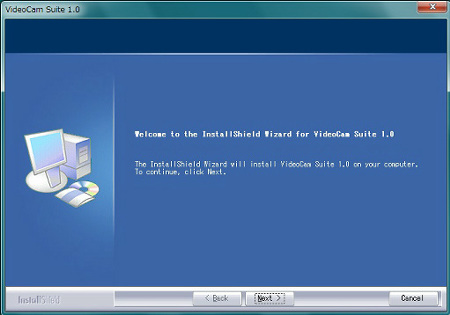
![]() After the file has been decompressed, the installation starts automatically.
After the file has been decompressed, the installation starts automatically.
![]() Follow the installer?s direction to complete the installation.
Follow the installer?s direction to complete the installation.
When the screen below appears, the installation of VideoCamSuite has been completed.
Check [Yes, I want to restart my computer now] and then click the [Finish] button to restart the PC.