Points to Note when using Windows Vista®
Installation Notes
- The Acrobat Reader included on the Voice Editing installation CD is not Windows Vista®-capable.
Do not install it when installing the main program (installation procedures step 16)
Disabled Functions
- There are restrictions on the file incorporation by drag-and-drop function
 Drag-and-drop of all file types (*.txt / *.doc /*.eml ) to the Speech Pad file incorporation tab.
Drag-and-drop of all file types (*.txt / *.doc /*.eml ) to the Speech Pad file incorporation tab.
Operation can be made from the Explorer launched simultaneously to launching Voice Editing
Files cannot be incorporated by drag-and-drop from My Computer or a separately launched Explorer.
 Drag-and-drop of '**.pvc' files to the mini-player cannot be done.
Drag-and-drop of '**.pvc' files to the mini-player cannot be done.
Even direct double- clicking or launching of VEd1_Mini_Player.exe does not allow file import. - Launch mini-player by right-clicking on 'Activate as administrator' (A) from the menu.
Next, right click on the mini-player to open the menu and import files from the mail forwarding import (P).
Drag-and-drop of '**.pvc' files cannot be done on the main screen.
Points to Note in Use
- When launching Voice Editing, the simultaneously launched Explorer remains active.
When closing Voice Editing, Explorer will not automatically close, close it manually. - Create Audio CD
- Create Audio CDs may fail to write.
- Icons sometimes remain on the desktop after uninstallation
When create Audio CDs, first put in a blank CD-R and switch to the CD creation tab.
When switching first to the Create tab, sometimes the following dialog appears and even when a CD-R is entered, the tray opens again.
Push the dialog box 'Cancel' button and switch to the CD creation tab after putting in the CD-R.
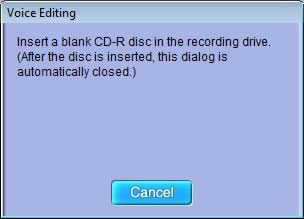
When trying to Create Audio CDs on the Windows Vista® ? Windows Media Player Ver.11, sometimes the error warning 'Not possible to barn CD' may appear. If at that time the music file that caused the error warning is played back for a few seconds to a few dozen seconds, it can then be written. It does not need to be played until the end. The beginning of the music file must be played.
This can be handled by inserting the installation CD and installing the Voice Editing V.2.0 from the Install Launcher Menu.
Once the installation is finished, insert the CD once again, and click on Voice Editing Ver.2.0 to uninstall it. (Do this with the first disk left in the drive).
