MotionSD STUDIO 1.0E (supplied with the SDR-S100) Update Program
Update installer information
| Objective users | Users using the MotionSD STUDIO 1.0E (supplied with the SDR-S100) |
|---|---|
| File name | Update program for "MotionSD STUDIO 1.0E". |
| Objective software | MotionSD STUDIO 1.0EL19b,L20,L21 |
| Registration name/volume | MSDS10_SR2.exe / 1.64MB (1,729,061 bytes) |
| Version | 1.0EL22 |
| Date Updated | 2005/11/24 |
Objective users
Users using the MotionSD STUDIO 1.0J (supplied with the SDR-S100)
Contents updated (to be described in the web page)
No |
Details |
Corresponding Ver. |
|---|---|---|
| (1) | Resolutions when wide screen is selected have been added to the resolution settings menu in the snap-shot function. | 1.0EL21 |
| (2) | DVD R/RW drives that support writing have been added. Click here for the list of DVD drives compatible with the ?MotionSD STUDIO? (link). |
1.0EL21 |
| (3) | Plug-in folder (Default: C:\Program Files\Panasonic\MotionSD STUDIO\SD_Browser\Plugin) In the above, if the settings in [Properties] Hidden files (H) Enable folders to be archived (A) (I) |
1.0EL22 |
Please read the following text well
Installation procedures
- Login the computer using the administrative account.
- Exit all active applications.
* Exit the active MotionSD STUDIO.
(Do not uninstall the version of MotionSD STUDIO currently installed. If it has been uninstalled, install the uninstalled version of MotionSD STUDIO again.) - Preparation for update
Create a folder into which files are downloaded. Example: c:\Temp - Download the following file into the folder created in Step 3. MSDS10_SR2.exe
- Double-click the file downloaded.
- The installation wizard is activated and the installation starts. Finish the installation by following the instructions on the screen.
If the following window appears during installation, then Click the [Yes to All] button.
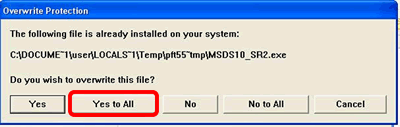
- When the installer is completed, the update program will also be completed.
