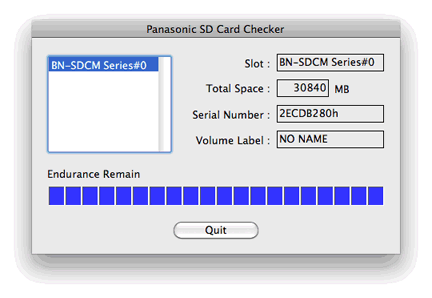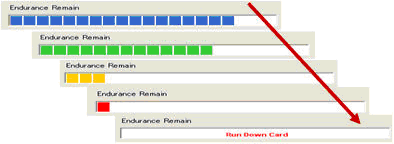Panasonic SD Card Checker
[Panasonic SD Card Checker] Software Description
This software is used on the PC or Mac in conjunction with the BN-SDCMAB (USB3.0 R/W) Adapter to indicate remaining life of the SDHC card. Panasonic SD Card Checker works only for SDB-Series SDHC Cards with the BN-SDCMAB (USB3.0 R/W) Adapter. The Adapter checks the inserted card for compatibility prior to running the program. Below is the display that will show on your computer.
|
|
The display is fairly easy to understand. As the use of the card increases the remaining lifespan decreases.
Applicable to
| SDHC Memory Card | ||
|---|---|---|
RP-SDB08GB1K |
RP-SDB16GB1K |
RP-SDB32GB1K |
OS Environment
| Windows: | Windows XP | Windows Vista | Windows 7 |
|---|---|---|---|
| MacOS X: | 10.5.8 |
10.6.0-10.6.7 |
Interface Environment
Panasonic BN-SDCMAB (USB3.0 R/w) Adapter is required.
Procedure to Download
Download the Card Checker Software from the button below.
Please read the following text well:
Procedure to Install
[ Mac OS X ]
- Close all program applications.
- When download is completed, the following screen is displayed.
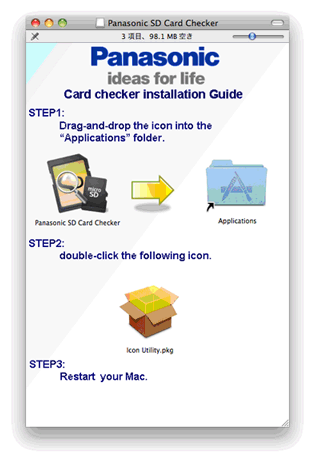
- Drag-and-drop the icon into the “Applications” folder. The program is now installed.
- Double-click “Icon utility” and then installation is started.
- Restart your Mac.
[ Windows XP/ Windows Vista/ Windows 7 ]
Install the software on the Windows after finishing the download.
- Close all program applications.
- Execute the installer file. Install the Panasonic SD Card Checker Software following the instructions of the installation window.
Note:
If "User Account Control" window is displayed on the screen, please click on [Arrow].
Uninstallation
[Windows 7/ Vista]
- Click on [Start] and click on [Control Panel].
- Click on [Uninstall a program].
- Double click on [Panasonic SD Card Checker].
- If "User Account Control" window is displayed on the screen, please click on [Continue].
- Uninstall the Panasonic SD Card Checker Software following the instructions of the uninstallation window.
[Windows XP]
- Click on [Start], point to [Settings], and click on [Control Panel].
If you cannot find [Settings] and/or [Control Panel] from [Start] menu, click on [Start], and then click on [My Computer]. Click on [Change a setting] or [Control Panel] that exists on the left side of my computer window. - Click on [Add or Remove Programs].
- Select "Panasonic SD Card Checker" and click on [Remove].
- Uninstall the Panasonic SD Card Checker Software following the instructions of the uninstallation window.
Copyright
Copyright © Panasonic Corporation 2011
SD, SDHC, SDXC, microSD and microSDHC Logo are trade marks of SD-3C, LLC. Microsoft and Windows are registered trademarks of the Microsoft Corporation in the United States and other countries. Mac and Mac OS are trademarks of Apple Inc., registered on the U.S. and other countries. Other mentioned product names and company names are trademarks or registered trademarks.