Utility software to USB 3.0 Reader/Writer BN-SDCMAB.(for Mac OS)
[ Important ] Notes before using your SDXC memory card
When you use your SDXC memory card with USB 3.0 Reader/Writer BN-SDCMAB on PC, please confirm if OS(Mac OS) of your PC supports exFAT. Confirm following notes before you use SDXC memory card.
For Mac OS X 10.6
For Mac OS X 10.6.4 or later version supports exFAT. You can use SDXC memory card on your PC.
For Mac OS X 10.6.0~10.6.3, update to the latest Mac OS X.
For Mac OS X 10.6 or previous version
SDXC memory card is not supported in these environments.
Functions of utility software of BN-SDCMAB (For Mac OS)
Icon Utility
It shows special icon.
Supported Operating System
Mac OS X 10.5.8、10.6.0~10.6.7
Notes
- This USB Reader/Writer works correctly on PC equipped with preinstalled USB port. Only preinstalled operating system is supported. Later updated operating system is not supported.
- Do not use this USB Reader/Writer with USB hub. Depending on your PC environment, otherwise it may not work.
- When using a notebook computer, always use the AC adapter of notebook computer.
- When you connect this USB Reader/Writer to USB 2.0 port, it will work as USB 2.0(High Speed) device.
- When you connect this USB Reader/Writer to USB 1.1 port, it will work as USB 1.1(Full Speed) device.
- When you use USB extension cable, use included USB extension cable.
Download procedure
1. Press the "Download" button to start downloading software.
2. After downloading software finished, Finder will be automatically executed.
Install procedure
- Withdraw USB Reader/Writer, if it is connected to PC.
- All applications on Mac OS should be terminated.
- Double click the icon displayed in the center of the screen.
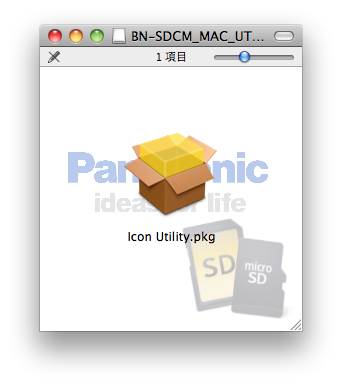
- Following message will be displayed, then click "continue".
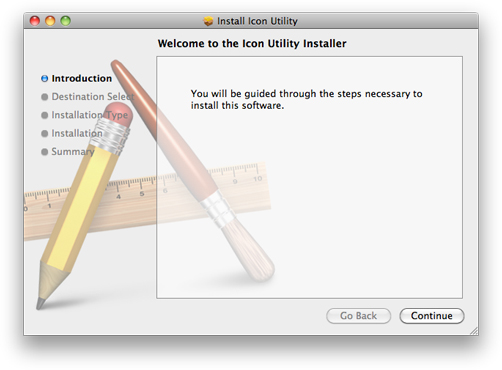
- Following message will be displayed, then click "install".
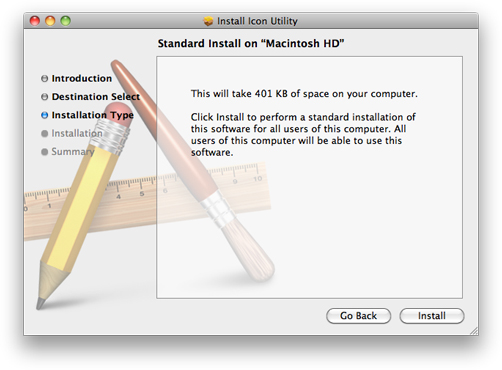
- When a dialog which requests to modify access permission, input password and click "OK".
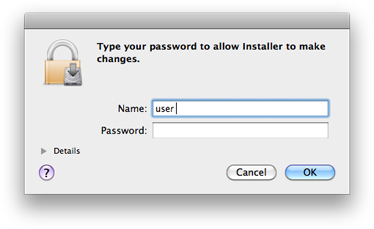
- Following message will be displayed, then click "Continue installation".
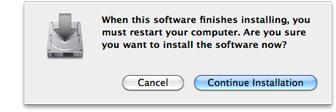
- When the following dialog which tells "Install finished successfully", then click "Restart".
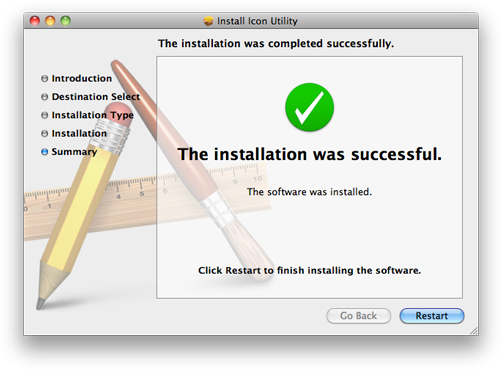
- After software install finished, connect USB Reader/Writer to your PC.
After software install finished correctly, you may delete BN-SDCM_MAC_UTIL_V100.DMG file.
