HC-W850M / V750M Firmware update service
Step2. Downloading and extracting updating software
Please download the updating software.
1. Make a temporary folder on your PC for downloading the file,e.g. C:/Temp.
2. Download and save the firmware in the folder you created in the above step.
| W850V750_V12.exe / 66,003,448 bytes |
|---|
3. Double click the downloaded file
You may see following screen after you have double clicked the downloaded file,
please click "Run" button and move to the next step.
4. The self-extracted file UPDATE.HDC will appear.
The file size for UPDATE.HDC should be 65,936,576 Bytes.
If the file size is not the same, please download and double click the file again.
The file size can be checked by right-clicking on the file and selecting properties.
1. Make a temporary folder on your Mac for downloading the file.
2. Download and save the firmware in the folder you made in the above step.
| W850V750_V12.zip / 65,956,809 bytes |
|---|
3. Extract downloaded file
- Depending on your Macintosh setting the file maybe automatically extracted.
- If your OS is earlier than Mac OS X 10.3, please use Extract software.
If your Macintosh OS is equal or later than Mac OS X 10.3, double click the file, W850V750_V12.zip.
4. The extracted file UPDATE.HDC should be 65,936,576 Bytes if the file size is not the same,
please download and double click the file again. To check the file size, view "File in Finder"
then check the information window.
Step3. Copy the updating software onto a SD Memory Card. Prepare a SD Memory Card with the extracted file from Step2 above.
Preparation of the SD Memory Card
70 MB or more must be free on the SD Memory Card and use a SD Memory Card which has already been formatted for the HC-W850/V750 series. Please refer to your instruction book for more details. (Use HC-W850/V750 series for formatting the SD Memory Card.)
When formatting the SD Memory Card, all data, including protected data, will be erased and can not be recovered. Please make sure to back up your important data so you don't lose it.
Insert your formatted SD Memory Card to your SD slot on your PC.
Copy the downloaded file onto the SD Memory Card.
If your PC does not have an SD card slot, use an external USB SD Reader/Writer device.
Copy the file into the Root directory (*1) of the SD Memory Card.
(*1) Root directory = The first or top-most directory in the hierarchy.
Step4. Firmware update
Please update the firmware of HC-W850/V750 series according to following procedure.
- How to update the firmware
- Insert SD Memory Card, which is prepared by Step3.

- Insert the AC adaptor and turn the power on.

- MENU : [SETUP] - [Firmware Upgrade] or [Version Up]
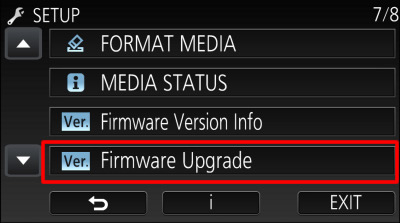
- Confirm the version, and press [ENTER].
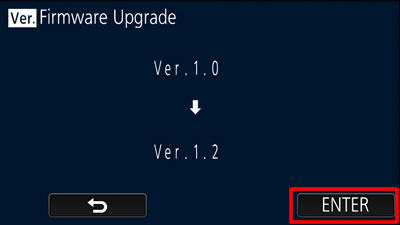
- Confirm the message, and press [YES].
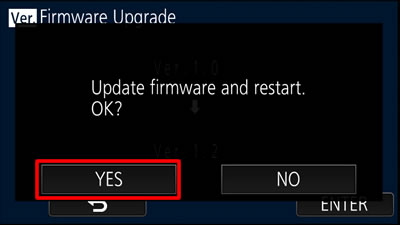
- When Power lamp begins to flash, please wait for a while.
- After about 90 seconds, the product will automatically be restarted.
- When [Firmware update completed] message appears, please press [OK].
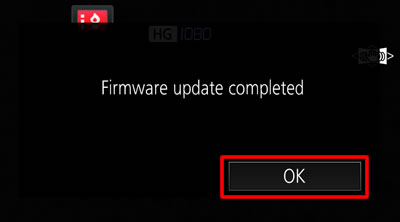
- The firmware update is complete. Please remove the SD memory card.
Step5. Confirming version number of the firmware
Please check if the firmware update is completed correctly.
If the version number is indicated as ver1.2, it is correctly completed.
- How to confirm
- Turn the unit on in Recording Mode.
- [Menu] : [SETUP] - [Firmware Version Info] or [Version Disp.]
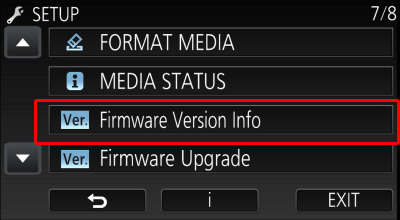
- If the version number is indicated as ver1.2, it is correctly completed.
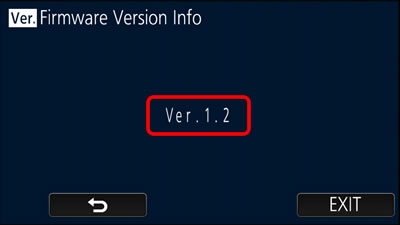
Step6. Handling of SD Memory Card
If you use the SD for recording purpose of digital video camera without deleting the updating software,
recording capacity will be reduced, and also may cause damage to the product.
Please delete the updating software from SD Memory Card, or format the SD Memory Card after firmware update.
If you format the SD Memory card, all the data (including protected data) will be deleted.
Please check the contents of the card before formatting.
END |
|---|
