When you use the firmware update function
E500H software can be upgraded via the Internet.
*This will not upgrade the overall software, but only its network function including network function error correction.
To upgrade the software following the steps below, you have to use your DMR-E500H in an environment where it is connected to the Internet all the time.
Before Upgrading
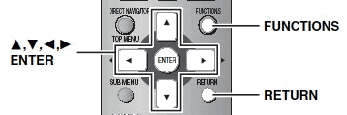
- Check that a LAN cable is correctly connected.
- Following the steps 1 through 4 shown below, set your recorder to check upgrade information automatically.
1. While your recorder is stopped, press the FUNCTIONS key, select "SETUP," and press the ENTER key.
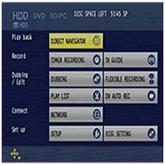 PP
PP
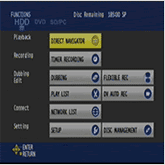 EG/EB/GCS/GN
EG/EB/GCS/GN
2. Using "![]() ,
,![]() ,
,![]() ,
,![]() " select "Network," select "Internet Connection," and press the ENTER key.
" select "Network," select "Internet Connection," and press the ENTER key.
PP
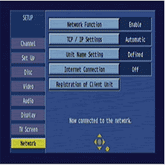
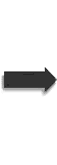
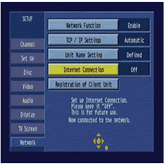
EG/EB/GCS/GN
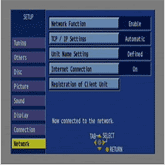
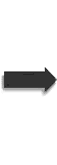
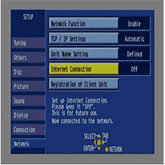
3. Select "On" and press the ENTER key.
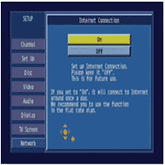 PP
PP
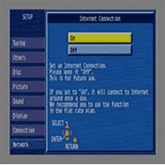 EG/EB/GCS/GN
EG/EB/GCS/GN
Selecting "On" enables your DMR-E500H to automatically check if there is new upgrade information periodically (about once a day). If you use yourrecorder connected to the Internet all the time, keep this setting "On".
4. Press the "RETURN" key several times to return to the first screen.
- The software cannot be upgraded during recording or one minute or less before timer recording starts.
- While the software is being upgraded, timer recording will not start.
- If "Possible to update." for the North American model or "Update available. Press NETWORK LIST." for the European or Asian model does not appear in the bottom right of the FUNCTIONS screen shown after the FUNCTIONS key is pressed, the screens in Step 2 and later will not appear and your software cannot be upgraded.
Upgrading Process
1. While your recorder is stopped, press the FUNCTIONS key, select "NETWORK" for the North American model or "NETWORK LIST" for the European or Asian model, and press the ENTER key.
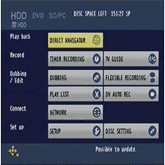 PP
PP
 EG/EB/GCS/GN
EG/EB/GCS/GN
2. Select "Update" and press the ENTER key.
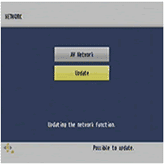 PP
PP
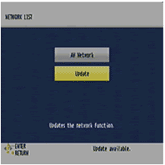 EG/EB/GCS/GN
EG/EB/GCS/GN
3. Select "OK" and press the ENTER key.
Upgrade data download starts. Time required for the download varies depending on your network connection environment (up to 120 minutes).
*Don't turn off the recorder.
If it takes more than 120 minutes to download the data or under certain data transmission conditions, the download aborts. Press the RETURN key and retry the process from Step 2.
To cancel the download in process, Hold the RETURN key down for about 3 seconds.
PP
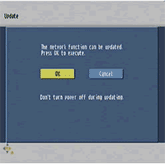
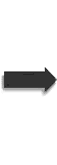
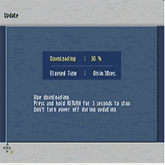
EG/EB/GCS/GN
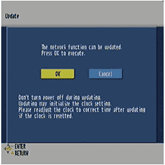
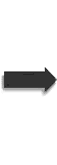
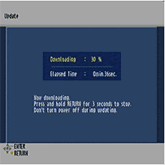
4. After the download is complete, press the ENTER key.
The recorder is turned off and the upgrade data is written in it. Time required for writing may vary depending on the data size.
Upgrade data download starts. Time required for the download varies depending on your network connection environment (up to 120 minutes).
- Nothing appears on the screen while the data is being written.
- This writing process cannot be stopped by operating the recorder or the remote controller.
- "UPDATE" blinks in the display window. After the writing is complete, "UPD OK" blinks.
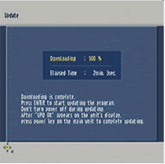 PP
PP
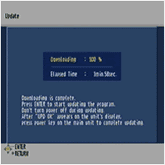 EG/EB/GCS/GN
EG/EB/GCS/GN
5. When "UPD OK" blinks in the display window, press the power button on the recorder or remote controller to complete the upgrading process.
