When you use DMR-E500 as the client
- Programs recorded by a DMR-E500H device (server) can be played back by another DMR-E500H device (client), except playlists. For example, a program recorded by a DMR-E500H device on the first floor can be played back by another device on the second floor without dubbing the program on DVD-R, DVD-RAM, or other media.
- The client device can play back the programs even during recording, but not during dubbing, and only while the server device is turned off.
- While the server device is set for timer recording and turned off, the client can play back the programs. While the server is recording or on standby during automatic recording from external input, the client cannot play them back. While the device is working as a server, it cannot play them back on itself.
- The server device cannot deliver data to more than one device.
Setup
- Connect and set up two devices in order to operate one from the other. Please refer to "How to Connect two DMR-E500H devices" in "How to Connect" (/con_info/index.html).
- Use one device (server) which delivers programs to register the other device (client) to which they are delivered. This task is called the "Registration of Client Unit"
*Up to 4 clients can be registered with one server. - Turn off the server device.
"Client Registration" Task
Operate a server device by following the steps below:
1. While the server device is stopped, press the [FUNCTIONS] key, select "SETUP," and press the [ENTER] key.
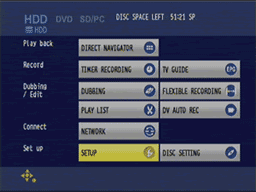 PP
PP
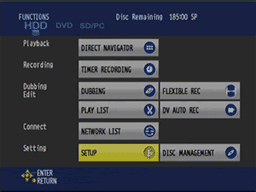 EG/EB/GCS/GN
EG/EB/GCS/GN
2. Select "Network" and press the [![]() ] key.
] key.
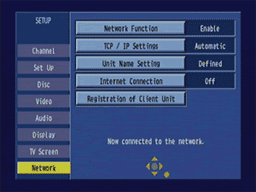 PP
PP
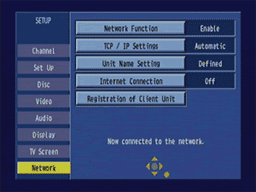 EG/EB/GCS/GN
EG/EB/GCS/GN
3.Select "Registration of Client Unit" and press the [ENTER] key.
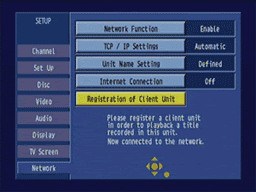 PP
PP
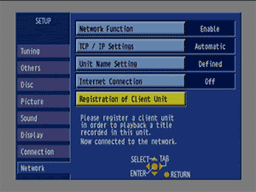 EG/EB/GCS/GN
EG/EB/GCS/GN
Within a few seconds, a list of devices connected to the server is shown. If you want to stop this device search, press the [RETURN] key. Only devices connected to the same network are listed.
4.From the list shown on the "Registration of Client Unit" screen, select a device that you want to register and press the [ENTER] key. A circle is shown on the left of the number of the device in the list, indicating that the registration is complete.
If you want to cancel the registration, press the [ENTER] key again. When the circle disappears, the cancellation is complete.
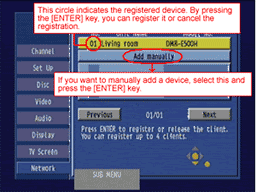 PP
PP
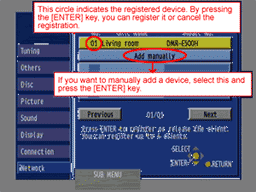 EG/EB/GCS/GN
EG/EB/GCS/GN
"Registration of Client Unit" Screen
- To display the next or previous page, use the [
 ,
, ,
, ,
, ] keys to select "Next" or "Back" and press the [ENTER] key. (You can also use [
] keys to select "Next" or "Back" and press the [ENTER] key. (You can also use [
 ,
,
 ] keys to switch pages.)
] keys to switch pages.) - If nothing is listed on the registration screen
- Press the [SUB MENU] key.
- Select "Update List" and press the [ENTER] key. About 15 seconds later, the list will be updated.
- If a device that you want to register does not appear after you update the list a few times, add the device manually in the list. (You cannot add a device already shown on the list.)
- On the "Registration of Client Unit" screen, use the [
 ,
, ] keys to select "Add Manually" and press the [ENTER] key.
] keys to select "Add Manually" and press the [ENTER] key. - When the "Add Manually" screen appears, select "MAC Address" and press the [ENTER] key.
- Use the [
 ,
, ,
, ,
, ] keys to set the MAC address of the device that you want to register.
] keys to set the MAC address of the device that you want to register. - Use the [
 ,
, ] keys to select "Device Name," press the [ENTER] key, and set any name for the device.
] keys to select "Device Name," press the [ENTER] key, and set any name for the device.
*Because "Added Manually" is initially set, use the [PAUSE] key to erase it and then enter any name. - After you set the "MAC Address" and "Device Name," select "Add," and press the [ENTER] key.
- On the "Registration of Client Unit" screen, use the [
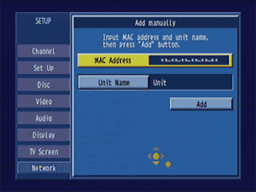 PP
PP
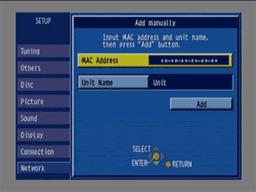 EG/EB/GCS/GN
EG/EB/GCS/GN
Add Manually" Screen
The "Registration of Client Unit" screen appears again and the device is added to the list. The "Device Name" you entered on the "Add Manually" screen is shown in the device name field, and "Manually Added Device" in the model number field. You cannot change a character string shown as a model number.
- To check the details on devices shown in the list
(You cannot check the details on manually added devices.)
On the "Registration of Client Unit" screen- Use the [
 ,
, ] keys to select a device that you want to check and press the [SUB MENU] key.
] keys to select a device that you want to check and press the [SUB MENU] key. - Use the [
 ,
, ] keys to select "Check Details" and press the [ENTER] key.
] keys to select "Check Details" and press the [ENTER] key.
- Use the [
- To modify settings (only for manually added devices)
On the "Registration of Client Unit" screen.- Use the [
 ,
, ] keys to select a manually added device for which settings you want to change and press the [SUB MENU] key.
] keys to select a manually added device for which settings you want to change and press the [SUB MENU] key. - Use the [
 ,
, ] keys to select "Modify Settings" and press the [ENTER] key.
] keys to select "Modify Settings" and press the [ENTER] key. - Modify settings you want to correct, select "Accept," and press the [ENTER] key.
- Use the [
- To remove a device from the list.
On the "Registration of Client Unit" screen.- Use the [
 ,
, ] keys to select a device that you want to remove and press the [SUB MENU] key.
] keys to select a device that you want to remove and press the [SUB MENU] key. - Use the [
 ,
, ] keys to select "Remove Device" and press the [ENTER] key.
] keys to select "Remove Device" and press the [ENTER] key. - Use the [
 ,
, ] keys to select "Remove" and press the [ENTER] key.
] keys to select "Remove" and press the [ENTER] key.
- Use the [
- To check the MAC address of a client device (follow the steps below with the client device)
Using the client device.- Follow Step 1 and 2.
- Select "Network Function" and press the [ENTER] key.
Playback Steps
Turn off the server device.
Follow the steps below with the client device.
1. While the client device is stopped, press the [FUNCTION] key, select "Network," and press the [ENTER] key.
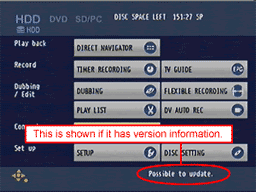 PP
PP
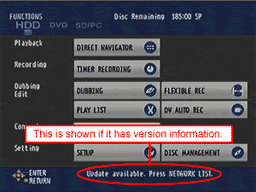 EG/EB/GCS/GN
EG/EB/GCS/GN
"AV NETWORK" is shown in the display window of the client device.
Turn off the server device.
Follow the steps below with the client device.
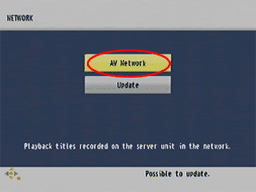 PP
PP
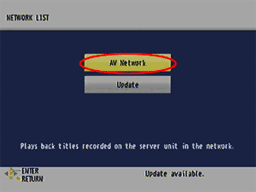 EG/EB/GCS/GN
EG/EB/GCS/GN
The "Server List" screen appears and server devices are listed.
In this server list on the "Server List" screen, every server connected to the same network is included regardless of whether the client device is registered with it or not.
2. Select a server that you want to connect and press the [ENTER] key.
PP
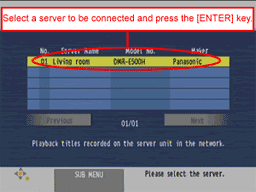
Press the [SUB MENU] key.
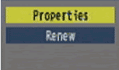
Select a menu item and press the [ENTER] key.
"Check Details"
The "Server Name", "ModelNumber", "Model Name", and "Maker" of the selected server are shown.
"Update List"
If there is any new information, the "Server List" is updated and the following message appears: "Updated information about the server list has been received. You can use the Sub Menu to update the list".
EG/EB/GCS/GN
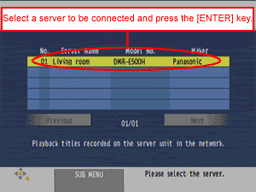
Press the [SUB MENU] key.
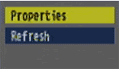
Select a menu item and press the [ENTER] key.
"Check Details"
The "Server Name", "ModelNumber", "Model Name", and "Maker" of the selected server are shown.
"Update List"
If there is any new information, the "Server List" is updated and the following message appears: "Updated information about the server list has been received. You can use the Sub Menu to update the list."
It takes about one minute to connect the client and server. When they are connected, "AV NETWORK" is shown in the display window of the server device. Move to the "Title List" screen to see the list of programs recorded in the server device
To display the next or previous page, use the [![]() ,
,![]() ,
,![]() ,
,![]() ] keys to select "Next" or "Back" and press the [ENTER] key. (You can also use [
] keys to select "Next" or "Back" and press the [ENTER] key. (You can also use [![]()
![]() ,
,![]()
![]() ] keys to switch pages.)
] keys to switch pages.)
3.On the "Title List" screen, select a program you want to play back and press the [ENTER] key.
Within few minutes, the program playback will start.
PP
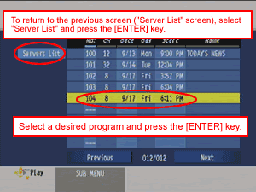
Press the [SUB MENU] key.
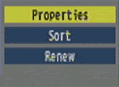
Select a menu item and press the [ENTER] key.
"Check Content"
The "Recorded Date", "Channel", "Start Time", and "Recording Time" of the selected program are shown
"Sort"
Select a sort order item and press the [ENTER] key.
Program titles are sorted in the selected order.
Update"
The currently shown "Title List" page is updated (reacquired).
EG/EB/GCS/GN
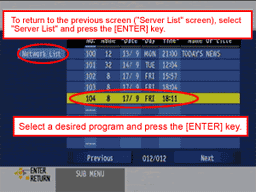
Press the [SUB MENU] key.
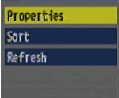
Select a menu item and press the [ENTER] key.
"Check Content"
The "Recorded Date", "Channel", "Start Time", and "Recording Time" of the selected program are shown.
"Sort"
Select a sort order item and press the [ENTER] key
Program titles are sorted in the selected order.
"Update"
The currently shown "Title List" page is updated (reacquired).
- You cannot play back a program of which number in the list is marked with a cross.
- You cannot select a program that is being recorded by the server (its number in the list is marked with a cross).
- When the playback ends, when the [square] key is pressed during playback, or when the start or end of the program comes by pressing [

 ,
,
 ] , the "Title List" screen appears again. (You cannot continuously play back the previous or next program.)
] , the "Title List" screen appears again. (You cannot continuously play back the previous or next program.) - You cannot jump to the previous or next program by using [

 ,
,
 ] or other keys.
] or other keys. - No sound comes out while fast-forwarding.
- ou cannot change the playback speed by using the fast playback, slow playback, or frame advance (forward or reverse) function or the shuttle ring.
How to Operate Each Device Separately
- Exiting the "AV Network" function of the client device
Press the [RETURN] key on the "Server List" screen in Step 2 or on the "Title List" screen in Step 3.
*The server device will automatically be turned off if 30 minutes pass after the last operation by the client device. - Exiting the "AV Network" function of the server device
- The following message appears: "Will you exit the AV Network function and use this device separately?"
- Use the [

 ,
,
 ] keys to select "Yes" and press the [ENTER] key.
] keys to select "Yes" and press the [ENTER] key.
