DMR-EX80S, EX81S/71S, EX72S Firmware Download
Update Information for DMR-EX80SEG
| Model Number | DMR-EX80SEG |
|---|---|
| Update Version | Ver 1.15 |
| Update File Name / Size |
|
| Update Date | 17/Oct/2011 |
| Over the Air Download schedule | Finished |
Improvement
| Date/Version | Description |
|---|---|
| 17/Oct/2011 Ver 1.15 |
|
Update Information for DMR-EX81SEG, DMR-EX71SEG
| Model Number | DMR-EX81SEG, DMR-EX71SEG |
|---|---|
| Update Version | Ver 1.12 |
| Update File Name / Size |
|
| Update Date | 21/Mar/2012 |
| Over the Air Download schedule | 21/Mar/2012 |
Improvement
| Date/Version | Description |
|---|---|
| 21/Mar/2012 Ver 1.12 |
|
| 17/Oct/2011 Ver 1.11 |
|
Update Information for DMR-EX72SEG
| Model Number | DMR-EX72SEG |
|---|---|
| Update Version | Ver 1.12 |
| Update File Name / Size |
|
| Update Date | 21/Mar/2012 |
| Over the Air Download schedule | 21/Mar/2012 |
Improvement
| Date/Version | Description |
|---|---|
| 21/Mar/2012 Ver 1.12 |
|
| 17/Oct/2011 Ver 1.11 |
|
Update Procedures (Overview)
- Step 1 Check the firmware version currently installed in your DVD recorder.
- Step 2 Check the latest firmware version available for your DVD recorder.
- Step 3 Download the latest firmware.
- Step 4 Decompress the downloaded file.
- Step 5 Create a firmware update disc.
- Step 6 Install the firmware.
Perform steps 1 through 6 listed below.
Step 1. Check the firmware version currently installed in your DVD recorder
Follow the steps below to check the firmware version currently installed in your Panasonic DVD recorder.
- Turn on the main unit.
- Press the [FUNCTION MENU] button on the remote control to open the display menu screen.
- Using the Up and Down cursor buttons on the remote control, select the "Others" tab.
- Using the Up and Down cursor buttons, select the "Setup" tab.
- Select the "Display" tab - "Display" items will appear.
- Press "DISPLAY" button on the remote control.
The current firmware version for your recorder will be displayed in the lower part of screen.
Steps
Please make note of this version number.
DMR-EX80SEG

DMR-EX81S/71SEG
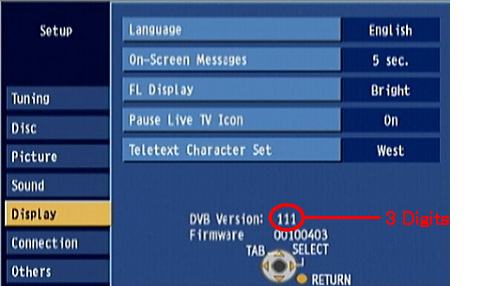
DMR-EX72SEG
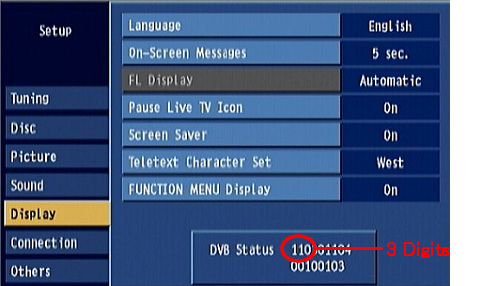
Step 2. Checking the latest firmware version available for your DVD recorder
Confirm the latest firmware version that is available for "the Model Number of your DVD recorder" by referencing the "Update Information" section provided above (near the top of this page).
Please compare this firmware version number to the version number of the firmware currently installed in your Panasonic DVD recorder (the firmware currently installed in your Panasonic DVD recorder was checked in "Step 1").
- If the version of the firmware installed on your Panasonic DVD recorder and the latest firmware version available are the same
>>No update is necessary. - If the version of the firmware installed on your Panasonic DVD recorder is lower than the latest version available
>>Update is recommended - Please continue to step 3
- The firmware for your Panasonic DVD recorder may not need to be updated even though a firmware update has been released - for example.
- If your Panasonic DVD recorder was manufactured after the firmware was released and the firmware update has already been installed.
- If your Panasonic DVD recorder was serviced by an authorized Panasonic service technician the recorder was updated with the latest firmware.
NOTE:
Step 3. Download the latest Firmware
Use of software downloaded from this site requires following License Agreement. Please review the contents of the License Agreement in advance.
Please push the button when agreeing to the agreement.
