ここから本文です。
LUMIX Tether : Operation with macOS 10.15 Catalina
Feb. 12. 2020
When activated LUMIX Tether after USB connection, below pop-up window(s) is displayed and LUMIX Tether does not start.
|
[Pop-up Window 1] |
[Pop-up Window 2] |
|
 |
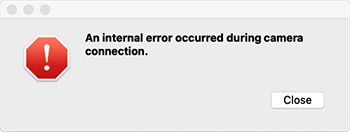 |
How to restore
In case that popup window -1 appears on the display
1. Click [OK] to be closed for popup window.
In case that popup window -1 and -2 appear on the display
1. Click [OK] to be closed for popup window -1.
2. Click [Close] to be closed for popup window -2.
3. Display [Force Quit Application] screen by pressing [option] + [command] + [esc]
4. Select [LUMIX Tether]
5. Click [Force Quit] button
6. Activate LUMIX Tether software again.
LUMIX Tether closes after below message is displayed when activated after USB connection.
"An internal error occurred during camera connection."
How to restore
We are researching the cause of this problem.
At the moment, there is no workaround to prevent this problem.
* We have verified that the LUMIX Tether being worked fine with macOS10.15.3.
Kindly recommend to be used for macOS10.15.3 whenever LUMIX Tether does not start.
Below pop-up window is displayed while running the installer (LUMIXTether_v1_6.pkg) and cannot install the software.
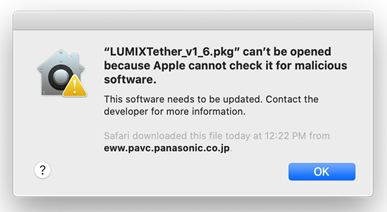
How to restore
1. Press [OK] and close the pop-up window above.
2. Go to [System Preferences]
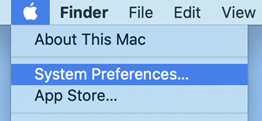
3. Select [Security & Privacy]
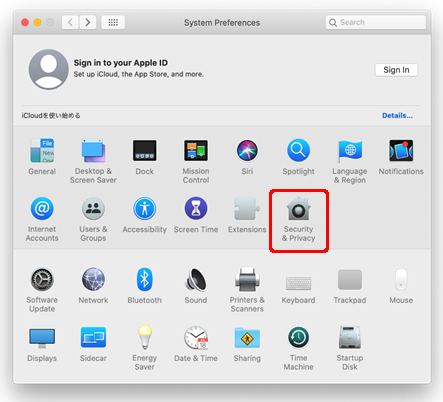
4. Go to [General] and click [Open Anyway] displayed beside the message ["LUMIXTether_v1_6.pkg" was blocked from use because it is not from an identified developer.]
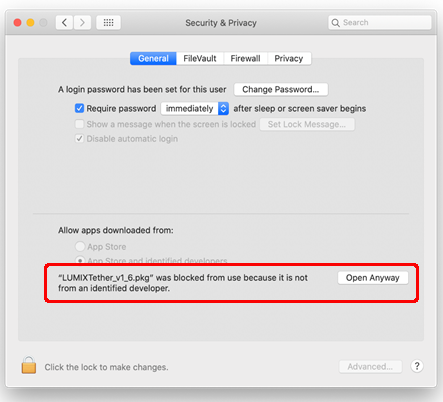
5. Click [Open] and the installer activates.
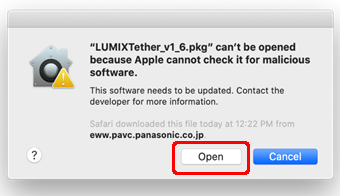
Unable to proceed when pressed [Continue] in the License page.
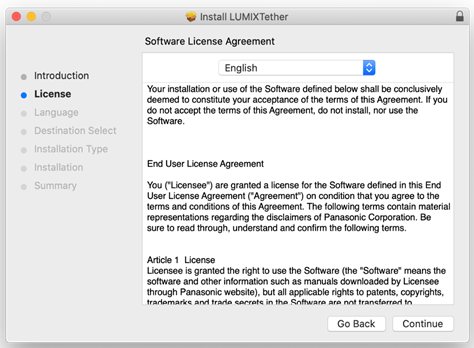
How to restore
1. Press [Go Back] and go back one page.
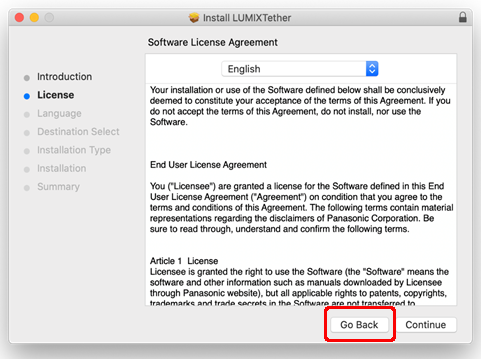
2. Installer reverts to normal condition. Continue installation.
When LUMIX Tether is activated, it closes after start-up screen is displayed.
How to restore
1.Connect LUMIX Tether compatible camera to a Mac computer via USB and activate the LUMIX Tether.
There may be times where LUMIX Tether cannot be closed.
How to restore
1. Display [Force Quit Application] screen by pressing [option] + [command] + [esc]
2. Select [LUMIX Tether]
3. Click [Force Quit] button
Software Version Related (LUMIX Tether Ver.1.6 and before)
When activated the LUMIX Tether, a program update information screen is displayed but cannot select neither [Yes] nor [No].
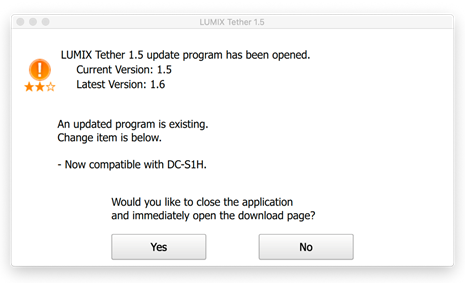
How to restore
1. Connect LUMIX Tether compatible camera to a Mac computer via USB and activate the LUMIX Tether.
2. Select [No] ([LUMIX Tether] does not function correctly when [Yes] is selected.)
*See here to download the latest version of [LUMIX Tether].
