Text begins from here.
Procedure for camera body and lens update
Step 2. Procedure for update
2-1. Procedure for Update
* Use fully-charged battery only, otherwise updating may fail.
* When you update the firmware of an interchangeable lens, attach the lens to the camera in advance.
- Check the camera is turned off and insert a fully-charged battery.
- Insert the SD Memory Card prepared in Step 1 into the camera body.
- Turn on the power switch.
- Set to Playback mode.
* For DC-GH5M2/GH6/G9M2, follow the steps below.4-1. Press MENU/SET button.4-2. Select [Firmware Version] in the [Setup] menu.4-3. Select [Firmware Update].
- "PLEASE WAIT" message is displayed for a few second before the following screen (Screen1) appears.
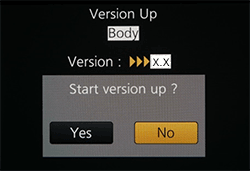 Screen 1![ ATTENTION ]
Screen 1![ ATTENTION ]When Screen 1 is not displayed, check following.
- If 2 or more firmware files are copied in the SD Memory Card.
- If the battery is charged insufficiently.
- Cancel Bluetooth and Wi-Fi connection if connected.
- Do not connect USB cable / HDMI cable.
- If "NO VALID PICTURE TO PLAY" message is displayed.
In this case, the firmware of the camera/lens has been updated to the latest version already and no further update is possible.You can use the camera/lens once turning off and on the camera.* Delete the firmware file in the SD Memory Card before starting recording.
- (Screen 1) Press the cursor button [
 ] and confirm "Yes" is selected (Screen 2), and then press [MENU/SET] button.
] and confirm "Yes" is selected (Screen 2), and then press [MENU/SET] button.
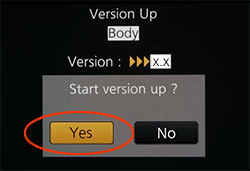
 Screen 2Location of MENU/SET and cursor buttons
Screen 2Location of MENU/SET and cursor buttons - Firmware updating starts. (Screen 3)
The firmware update will take about 2 to 3 minutes.
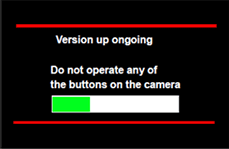 Screen 3![ ATTENTION ]
Screen 3![ ATTENTION ]Please do not attempt the following operations before completion of next step.
- x Turning the power off and on
- x Pressing any buttons
- x Opening the SD memory card compartment
- x Removing the SD memory card
- x Removing the lens
- x Removing the AC adaptor cord
- x Removing the DC cable
- Once the firmware update process is completed, the camera body will turn off the power and turn on again then it will be initial mode automatically.
- Check the firmware version according to the "Check the current version of firmware" in the step 1.
Firmware has been successfully updated if the version of the camera and the version of the firmware you installed are the same.* In case different version is displayed, please try again from the start.
With the above "update" is completed.
Note
* Please format the memory card before use. If used for shooting while still kept the file in the memory card, it may cause decrease in number of recordable photos and/or malfunction of the camera.
* When format is executed, all the data is deleted including protected images. Since the data cannot be recovered after formatting, check carefully before executing.
