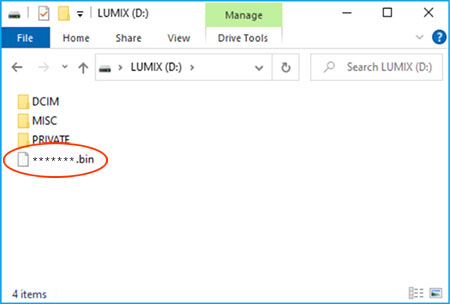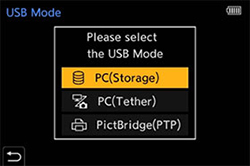Text begins from here.
Procedure for update
Preparation
- 1. Fully charged battery
*Updating may fail when the battery is not fully charged.
- 2. Memory Card
*Prepare memory card, such as CFexpress card or SD card, which is compliant with the model that you are using.*Be sure to format the memory card with the camera that you are using.
The memory card must have a free space larger than the file size.
Please make sure that your camera body firmware is updated to the latest version first, when updating the lens firmware.
Procedure for update
Step 1. Preparation of update program
1-1. Check the current version of firmware of your camera body and lens
1-2. Download the file for update and extract the file.
- Download and save the zip file of the firmware for your camera.
- Uncompress the file.
*There are cases where the file is automatically uncompressed depending on the PC environment.
- Confirm [xxxxxxxx.bin] or [xxxxxxxx.plf] file is extracted.
1-3. Copy the extracted firmware update program into the memory card.
Copy the firmware file ( [xxxxxxxx.bin] or [xxxxxxxx.plf] ) to the memory card.
Step 2. Procedure for update
2-1. Procedure for Update
*Use fully-charged battery only.
- Check the camera is turned off and insert an fully-charged battery.
- Insert the Memory Card prepared in Step 1 into the camera body.
- Turn on the power switch.
- Press [MENU/SET] button.
- Select [Firmware Version] in the [Setup] menu.
- Select [Firmware Update].
- "PLEASE WAIT" message is displayed for a few second before the following screen(Screen1) appears.
(Screen1)
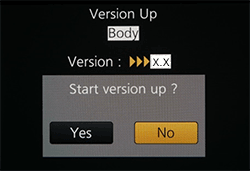 ![ ATTENTION ]When Screen 1 is not displayed, check following.
![ ATTENTION ]When Screen 1 is not displayed, check following.- If 2 or more firmware files are copied in the Memory Card.
- If the battery is charged insufficiently.
- Cancel Bluetooth and Wi-Fi connection if connected.
- Do not connect USB cable / HDMI cable.
- If "NO VALID PICTURE TO PLAY" message is displayed.
In this case, the firmware of the camera/lens has been updated to the latest version already and no further update is possible.You can use the camera/lens once turning off and on the camera.* Delete the firmware file in the Memory Card before starting recording.
- Press the cursor button [
 ] and confirm "yes" is selected (Screen 2), and then press [MENU/SET] button.
(Screen2)
] and confirm "yes" is selected (Screen 2), and then press [MENU/SET] button.
(Screen2)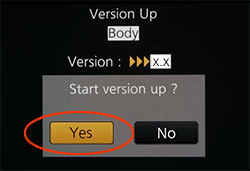

Location of [MENU/SET] and cursor buttons. - Firmware updating starts.(Screen3)
(Screen3)
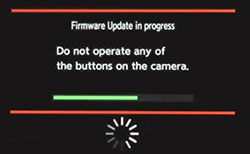 ![ ATTENTION ]The firmware update takes approximately 2 to 3 minutes.Please do not attempt the following operations before completion of next step.
![ ATTENTION ]The firmware update takes approximately 2 to 3 minutes.Please do not attempt the following operations before completion of next step.- × Turning the power off and on
- × Pressing any buttons
- × Opening the memory card compartment
- × Removing the memory card
- × Removing the lens
- × Removing the battery
- × Removing the cable
- Once the firmware update is completed, the camera will automatically turn the power off and on, and will be in a condition ready for shooting.
*While updating, the power is turned on and off several times (the screen will dim several times).
- Check the firmware version according to the "Check the current firmware version" in Step 1.
Firmware update is successfully completed if the displayed firmware version and the version of the firmware you installed are the same.*In case different firmware version is displayed, please try again from the beginning.
Update completed.
2-2. Note
*Please format the memory card before use. If used for shooting while still kept the file in the memory card, it may cause decrease in number of recordable photos and/or malfunction of the camera.
*When format is executed, all the data is deleted including protected images. Since the data cannot be recovered after formatting, check carefully before executing.