Text begins from here.
DC-TZ90/TZ91/TZ92/TZ93/ZS70 Firmware update service
Actual installation steps
STEP 2. Download the updated version of the firmware with the following procedures, and extract it.
Download the firmware you will use from the website.
Model Number |
Update File Name / Size |
Download |
|---|---|---|
DC-TZ90 |
TZ90_V13.zip / 80,390,719 bytes | |
|
DC-TZ91 |
TZ91_V13.zip / 80,390,719 bytes | |
|
DC-TZ92 |
TZ92_V13.zip / 80,390,719 bytes | |
|
DC-TZ93 |
TZ93_V13.zip / 80,390,719 bytes | |
|
DC-ZS70 |
ZS70_V13.zip / 80,390,719 bytes |
- Download and save the zip file of the firmware for your camera.
*There are cases where the file is automatically saved in "Download" folder.
- Uncompress the file.
*There are cases where the file is automatically uncompressed depending on the PC environment.
- Confirm "TZ90_V13.bin" or "TZ91_V13.bin" or "TZ92_V13.bin" or "TZ93_V13.bin" or "ZS70_V13.bin" file is extracted.
STEP 3. Copy the firmware file onto an SD Memory Card. Prepare an SD Memory Card with the extracted file from STEP 2 above.
Preparation of the SD Memory Card
The size of the extracted file ("TZ90_V13.bin" or "TZ91_V13.bin" or "TZ92_V13.bin" or "TZ93_V13.bin" or "ZS70_V13.bin") or more must be free on the SD Memory Card and use an SD Memory Card which has already been formatted for the DC-TZ90/TZ91/TZ92/TZ93/ZS70. Please refer your instruction book for mode details.
(Use DC-TZ90/TZ91/TZ92/TZ93/ZS70 for formatting the SD Memory Card.)
When formatting the SD Memory Card, all data, including protected data, will be erased and can not be recovered. Please make sure to back up your important data so you don't loose it.
(Use DC-TZ90/TZ91/TZ92/TZ93/ZS70 for formatting the SD Memory Card.)
When formatting the SD Memory Card, all data, including protected data, will be erased and can not be recovered. Please make sure to back up your important data so you don't loose it.
1. Insert your formatted SD Memory card to your SD slot of your PC.
2. Copy the extracted file ("TZ90_V13.bin" or "TZ91_V13.bin" or "TZ92_V13.bin" or "TZ93_V13.bin" or "ZS70_V13.bin") onto the SD Memory Card.
If your PC does not have an SD slot, use an external USB SD Reader/Writer device.
If your PC does not have an SD slot, use an external USB SD Reader/Writer device.
Copy the file into the Root directory (*1) of the SD Memory Card.
(*1) Root directory = The first or top-most directory in the hierarchy.
(*1) Root directory = The first or top-most directory in the hierarchy.
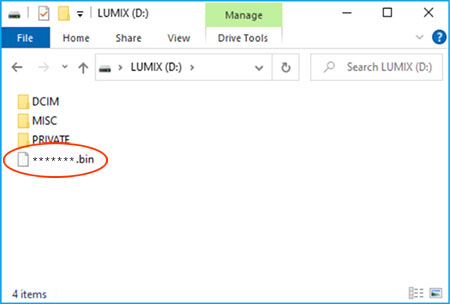
This screen in the case of Windows 10, the screen may differ by the setting. <Example: ****** file>
STEP 4. Install the firmware update
- Make sure to turn off the power switch.
- Insert the fully charged battery to the body.
If the battery is not full, the Fig.3 will not appear.

- Insert the SD Memory Card prepared in STEP 3 into the DC-TZ90/TZ91/TZ92/TZ93/ZS70.
- Turn on the power button.
- Press to the [Playback] button.
- After the message of "PLEASE WAIT ..." is displayed, the following display will continuously be shown on the LCD (Fig.3).

Version number varies according to the updated firmware used.
Note:
In case, if the firmware update mode (Fig3) is not shown,- Turn OFF the Power once.
- Remove the SD card once.
- Start again from STEP 3 above.
< Fig.3 The initial setup of the firmware updating process > If newer version or same version of firmware has already been installed, the initial setup screen(Fig. 3) will not be displayed.
And the DC-TZ90/TZ91/TZ92/TZ93/ZS70 will display that "NO VALID PICTURE TO PLAY". Please turn off your camera and use the camera as is. About SD Memory Card, please refer to the Note below. - Press [
 ] button to select [Yes]. The update process will start (Fig. 4 and Fig. 5).
] button to select [Yes]. The update process will start (Fig. 4 and Fig. 5).
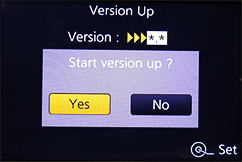
< Fig.4 To start the update, select YES .>  (A): [MENU/SET] button(B): Cursor buttons
(A): [MENU/SET] button(B): Cursor buttons< Fig.5 Location of MENU/SET and cursor buttons. > - At the above screen(Fig.4), press the [MENU/SET] button(Fig.5) and the screen will change to Fig. 6.
The DC-TZ90/TZ91/TZ92/TZ93/ZS70 will start the update process.
The firmware update will take about 20 to 30 seconds.
Please do not attempt the following operations before completion of next step 9.- * Turning the power off and on
- * Opening the SD Memory Card compartment
- * Removing the SD Memory Card

< Fig.6 Version up on Going > - Once the firmware update process is completed, the DC-TZ90/TZ91/TZ92/TZ93/ZS70 will turn off the power automatically.
- Turn on the power button.
To verify the version number, follow Step1 at the beginning, the camera version number indicates 1.3, the process is completed. - Turn off the power button.
- Remove the SD Memory Card.
Note:
About the SD Memory Card after it has been used for a firmware update.
Please format the SD Memory Card used for the firmware update before taking photos, otherwise it may cause the DC-TZ90/TZ91/TZ92/TZ93/ZS70 to malfunction and/or decrease the number of pictures that can be taken.

 Download
Download