Text begins from here.
DMC-TZ80/TZ81/TZ82/ZS60 Firmware update service
About downloading service
Dear Customers,
We would like to thank you for purchasing Panasonic DMC-TZ80/TZ81/TZ82/ZS60.
From this site, you'll be able to easily download the latest firmware to enhance the product's performance.
Update Contents
| Model Number | DMC-TZ80, DMC-TZ81, DMC-TZ82, DMC-ZS60 |
|---|---|
| Update Version | Ver.1.2 |
| Update File Name / Size |
|
| Update Date | Jun. 23, 2021 |
Improvement
| Date/Version | Description |
|---|---|
| Jun. 23, 2021 Ver. 1.2 |
|
| Jul. 20, 2016 Ver. 1.1 |
|
Firmware Update Procedures (Overview)
- STEP 1. Check the current version of firmware used by your camera.
- STEP 2. Download an updated version of the firmware and double click the downloaded file to decompress it.
- STEP 3. Copy the firmware file onto an SD Memory Card.
- STEP 4. Install the firmware update.
- Please do not turn off your camera, or do not remove the SD Memory Card while updating your camera's firmware.
Doing so can cause serious damage to your camera. - If the camera malfunctions after the firmware updating, please contact the dealer where you purchased the camera or the Global Service Center Network.
Actual installation steps
STEP 1: Reading the current firmware version.
Panasonic recommends that you update the firmware in your camera if either of the following conditions exists:
If the firmware version indicated is older than the version being offered, please update firmware.
The firmware update is not necessary if the current firmware version on your camera is Version 1.2.
1. Turn the camera on.
|
 |
| 2. Set the mode dial to [ P ]. | 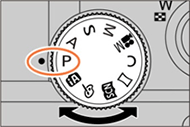 |
| 3. Press [MENU/SET] button to display the menu. | 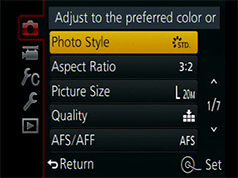 |
| 4. Press [ |
 |
| 5. Press [ |
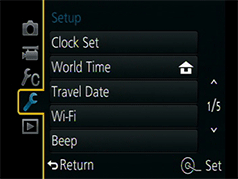 |
| 6. Press [MENU/SET]. |  |
| 7. Press [ 8. [Version Disp.] screen appears.
|
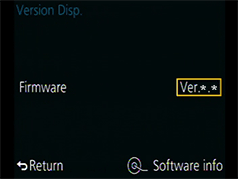 |
License Agreement
Download of any file for Panasonic firmware update requires your agreement with the software agreement. You may proceed to the next step only once you have agreed. Please make sure to confirm all terms and conditions in advance to proceed to download.
|
||||
