Text begins from here.
DMC-TZ20/ZS10 Firmware update service
About downloading service
Dear Customers,
We would like to thank you for purchasing Panasonic DMC-TZ20/ZS10.
From this site, you'll be able to easily download the latest firmware to enhance the product's performance.
Update Contents
| Model Number | DMC-TZ20, DMC-ZS10 (Without DMC-ZS10GK) |
| Update Version | Ver 1.2 |
| Update File Name/ Size |
For Windows: For Macintosh: |
| Update Date | Aug. 3, 2011 |
Improvements
| Date/Version | Description | |
| Aug. 3, 2011 Ver 1.2 |
|
|
| Apr. 25, 2011 Ver 1.1 |
|
Firmware Update Procedures (Overview)
- STEP 1. Check the current version of firmware used by your camera.
- STEP 2. Download an updated version of the firmware and double click the downloaded file to decompress it.
- STEP 3. Copy the firmware file onto an SD Memory Card.
- STEP 4. Install the firmware update.
Caution:
|
Actual installation steps
| STEP 1: Reading the current firmware version. | |||||||||
| Panasonic recommends that you update the firmware in your camera if either of the following conditions exists: | |||||||||
| If the firmware version indicated is older than the version being offered, please update firmware. The firmware update is not necessary if the current firmware version on your camera is Version 1.2. |
|||||||||
1. Turn the camera on.
2. Slide the recording/playback switch (B) to [
3. Set the mode dial (C) to [ P ].
|
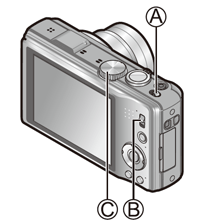 |
||||||||
| 4. Press [MENU/SET] to display the menu. | 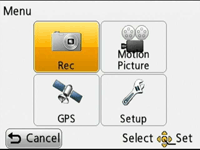 |
||||||||
| 5. Press [ |
|||||||||
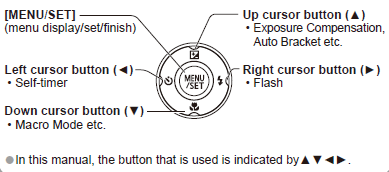 |
|||||||||
| 6. Press [ |
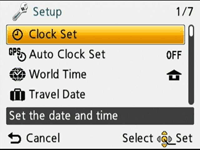 |
||||||||
7. [VERSION DISP.] screen appears.
|
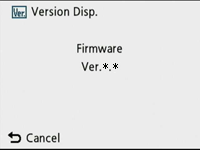 |
||||||||
License Agreement Download of any file for Panasonic firmware update requires your agreement with the software agreement. You may proceed to the next step only once you have agreed. Please make sure to confirm all terms and conditions in advance to proceed to download.
|
|||||||||
|
|||||||||
