"Media Stage" Update for model SV-AV100
Take MPEG2 videos with SV-AV100 and play them on DVD!
Update the version of "MediaStage for AV100" that was included with your SV-AV100, and you can easily record and play on DVD the MPEG2 videos you have taken.
With the updated "MediaStage for AV100", you can.
- Take the SD Memory Card holding the MPEG2 video you've taken with your SV-AV100,
- Transfer to a computer with "MediaStage for AV100" installed,
- And write to DVD media.
- You can then play DVD created in this way on compatible equipment.
*You can also connected SV-AV100 directly to your computer with the included USB cable.
More
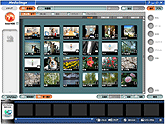 Preview before writing with the Rehearsal menu!
Preview before writing with the Rehearsal menu!
With the Rehearsal menu in the updated "MediaStage for AV100", put the content you want to write into the Rehearsal field, then just click (Rehearsal button) to see a preview before you write to the media. After that, you just click (Write button) to start writing to the DVD media.
Drag and drop to write a variety of content all at once!
With the updated "MediaStage for AV100", you can select a variety of content in the content field, then drag and drop them to write to DVD media.
Please read the following text well.
Downloading and installing the update for "MediaStage for AV100"
Apart from being available to owners of "MediaStage for AV100" (version 3.3 or later), the update is also available for owners of either of the following applications.
Note:
The modules you need to download and install depend on the application. The type of DVD media you can use depends on your disk drive, so refer to your drive's operating instructions for details.
| Application |
DVD-MovieAlbumSE
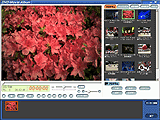
|
MyDVD

|
||||||||||||||||||||||||||||||||
|---|---|---|---|---|---|---|---|---|---|---|---|---|---|---|---|---|---|---|---|---|---|---|---|---|---|---|---|---|---|---|---|---|---|---|
| Version | Ver3.0 or later |
Ver5.0 |
||||||||||||||||||||||||||||||||
| Recording to DVD-RAM | OK |
- |
||||||||||||||||||||||||||||||||
| Recording to DVD-R | - |
OK |
||||||||||||||||||||||||||||||||
| Downloading |
|
|
||||||||||||||||||||||||||||||||
| Updating |
|
|
||||||||||||||||||||||||||||||||
| Manual |
|
|
||||||||||||||||||||||||||||||||
