Panasonic Remote Viewing and Recording Service (with Media Access)

Please refer to the following for details of the service.
Remote Recording Service

Set Timer-recording at Home & from Outside
By registering at new Panasonic Remote Recording Service, you can navigate and search on the EPG and set timer-recording of TV programme using smartphone or tablet from anywhere (internet environment required). Also, by using this service on smartphone or tablet while watching TV programme, you can set a different programme for timer-recording without interrupting the one you're watching at home.
Remote Viewing Service

Easily watch TV programmes anywhere you want
DIGA lets you watch both recorded programmes and live broadcasts on your smartphone or tablet.
You can watch them or stream them at home or on the go.
* This function may not be applicable under unstable network conditions or with some content.
* This function is not available in Access by PC site.
Multiroom TV Streaming
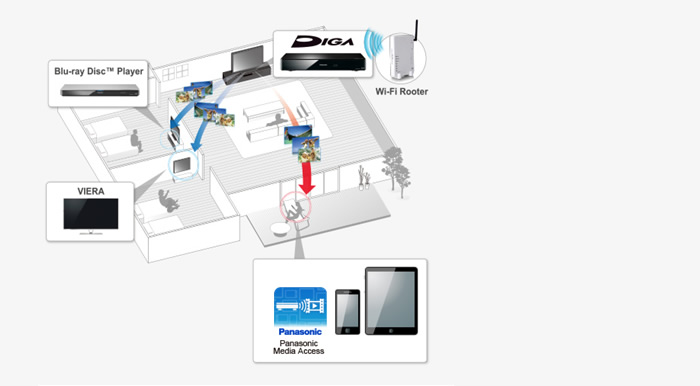
Watch a Live Broadcast from Anywhere in the House
Send a recorded programme or live broadcast to a DLNA compatible TV, Blu-ray Disc™ Player, or your smartphone/ tablet wirelessly, and watch it from anywhere in the house
Panasonic Media Access for BD Recorder
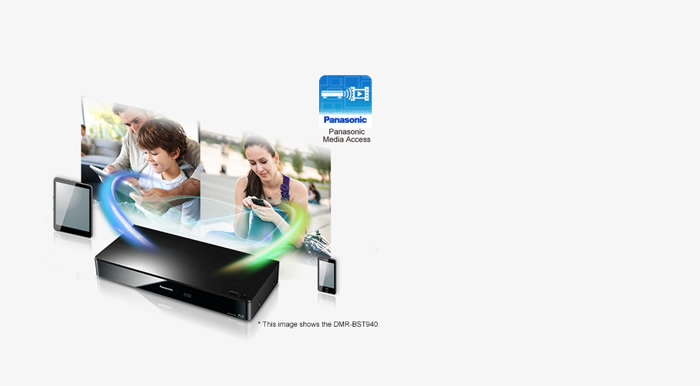
Operate or Watch with Your Smartphone or Tablet
The Panasonic Media Access lets you easily control DIGA-recorded programs and live broadcasts for viewing on an iOS or Android smart device.
How to use the Panasonic Viewing and Recording Service
By using Media access, you can make the Service by following steps.
Media access application is available on the App Store or Google Play Store.
- Remote Viewing and Recording function of DIGA.
- Make user account by using Media access.
- Select DIGA from detected model list then register it.
Please refer support page of Media access for details.
