Network drive
Network drive
By using network drive connection, you can playback video, photo, and music files on your PC connected to your home network. It's not necessary to setup special software on your PC or to copy the files from the PC to the other external devices, e.g. USB memory.
Supported contents are as follows,
| Video | mkv, DivX (only Canada model) |
|---|---|
| Music | mp3 |
| Photo | JPEG, MPO (3D Photo) |
Set up your PC
To use network drive connection, you need to set up shared folder on your PC which has the files you want to playback from BD Player.
- Select the folder you want to access from BD player. (Use only ASCII character for shared folder name.)
- Right-click and select "share with".
- Select user or group which you want to share it with.
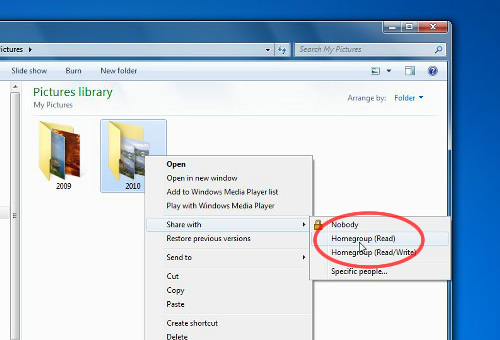
[Windows 7]
- Select the folder you want to access from BD player.
* In case of Windows XP Home Edition, you cannot share a folder set as a private folder. (e.g. My Document, windows system folders)
* Use only ASCII character for shared folder name. - Right-click and select "sharing and security".
- Enable "Share this folder on the network".
[Windows XP/Vista]
You can see the detailed information in the following page.
Windows XP : File sharing
http://www.microsoft.com/windowsxp/using/networking/maintain/share.mspx
Windows Vista : Share files with someone
http://windows.microsoft.com/en-US/windows-vista/Share-files-with-someone
Windows 7 : Share files with someone
http://windows.microsoft.com/en-US/windows7/Share-files-with-someone
NOTE:
Ensure that the router for your home network has adequate security system to prevent unauthorized access before enabling shared folder.
When you access to the shared folder on your PC, you need to know IP address of your PC.
[Windows 7]
You can find it in the following procedure.
- Open "Control Panel" from start menu.

- Select "View network status and tasks".
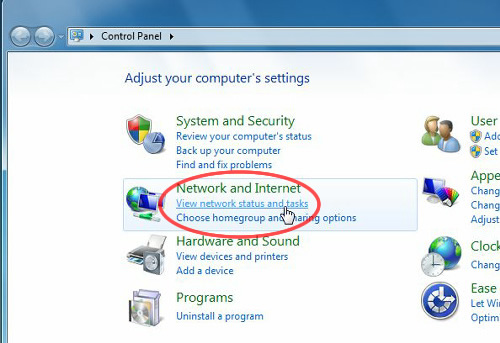
- Select "Local Area Connection".
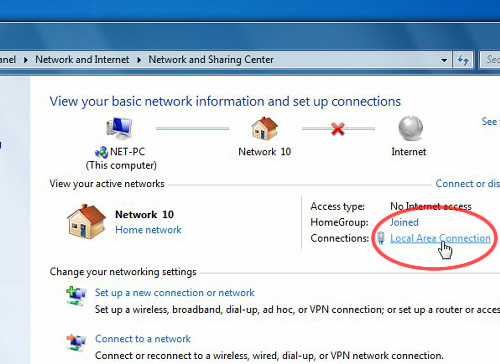
- Select "Detail" in the displayed dialogue, and then you can find your IP address.
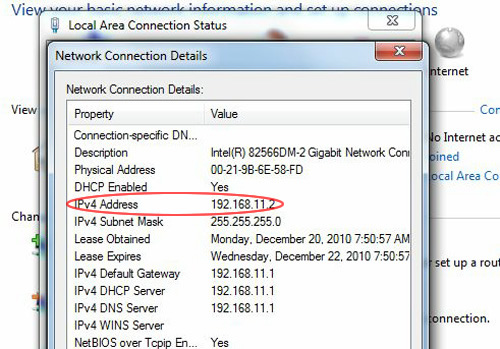
- Select the folder you want to access from BD player.
* In case of Windows XP Home Edition, you cannot share a folder set as a private folder. (e.g. My Document, windows system folders)
* Use only ASCII character for shared folder name. - Right-click and select "sharing and security".
- Enable "Share this folder on the network".
[Windows XP/Vista]
Windows Vista : Find your computer's IP address
http://windows.microsoft.com/en-US/windows-vista/Find-your-computers-IP-address
Windows 7: Find your computer's IP address
http://windows.microsoft.com/en-US/windows7/Find-your-computers-IP-address
Set up BD Player
- Select "Setup" / "Player Settings" from Home menu.
- Select "Network" / "Network Settings" / "Network Drive Connection".
- Set it to "On". (default setting is "Off")
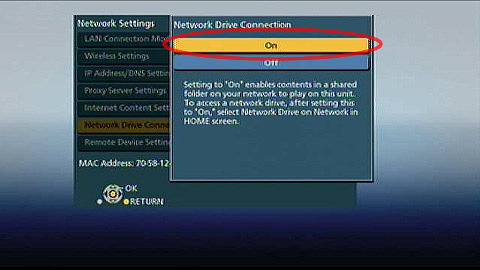
How to connect
After enabling network drive as above, you can access a network drive by the following procedure.
- Select "Network" / "Network Drive". ("Network Drive" icon is not displayed without enabling Network Drive Connection as noted above.)
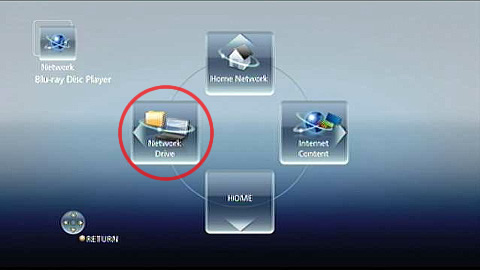
- Select "Photos" or "Music" or "Videos".
- Select registered entry or create new entry. When you want to create new entry, select "Add New Connection" and enter necessary information (IP address, shared folder name, user name, and password). Usually, username and password is the same as your account on the PC.
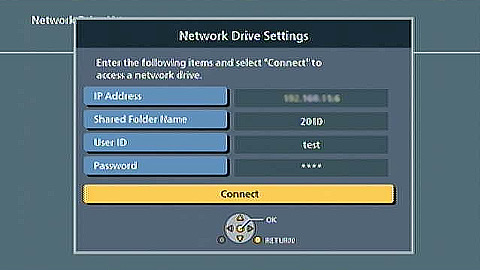
- Select "Connect".
Troubleshooting
Please check the following points.
- Correct username, password, IP address and shared folder name is entered.
- Cable or wireless connection between BD Player and PC is working properly.
- Shared folder of your PC is set up properly.
- Firewall software on your PC doesn't block the access from BD Player.
When you assign IP address automatically (by using DHCP), the IP address of your PC may be changed before. Please check the latest IP address setting again if you use automatic IP address assignment.
Some files cannot be played through home network in the following cases.
- Your network band width is not wide enough to play high bitrate contents, e.g.HD video files.
- The video file (mkv, DivX) contains unsupported audio or video codec.
Please check the following point.
- Be sure the currently displayed folder is expected one. If not, you can change the displayed folder by pressing "sub menu" key, selecting "change folders".
- The number of content has maximum limit. Maximum limit of each content type are as follows.
| Video | 300 files |
|---|---|
| Music | 3000 files |
| Photo | 10000 files or 500 folders |
Your network band width may not be wide enough to play high bitrate contents, e.g.HD video files.
The Performance of playback through network drive connection depends on your network condition or PC side performance.
If the problem is only momentarily, it may be improved by restarting BD Player.
If the target shared folder contains so many files and folders, it may take some time to launch application. Please check the structure of your shared folder.
Launch time may be shortened if you can separate the shared folder into some independent shared folder.
Folder name or file name may contain non-ASCII characters. Please use ASCII characters for folder or file name you want to access through Network Drive Connection.
