How to DLNA of Windows 7
This document explains how to use DLNA functions of Windows 7 with BT110/210 year 2011 Blu-ray Disc players.
1. Connect to Network
Connect the BD player to Network by using wired or wireless connection.
Refer to OI manual of BD Player, rooter/access point and other network device specifications.
2. Enable DLNA function of Windows 7
- Select "Choose homegroup and sharing options" of "Network and Internet" from Control Panel.
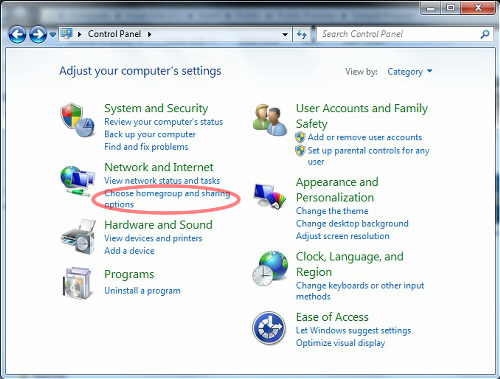
- Enable the contents such as Pictures, Music and Videos that you want to share, from "Change homegroup settings" screen. If you want to use Stream media option of Windows Medial Player12, enable "Stream my pictures, music and videos to all devices on my home network" option too. (Refer to page 5)
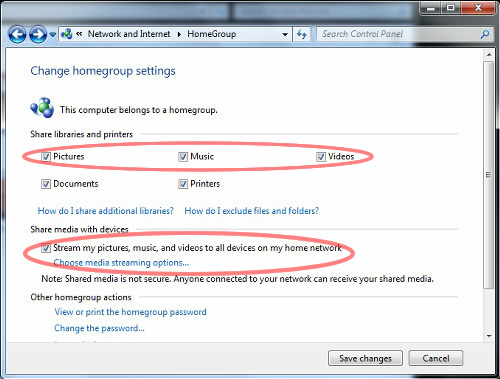
- After this setting, folders under Libraries are shared as default.
In case of Pictures, "Public Pictures" folder data can be accessed from BD player as DLNA server content. (Video is under Video folder of Libraries)
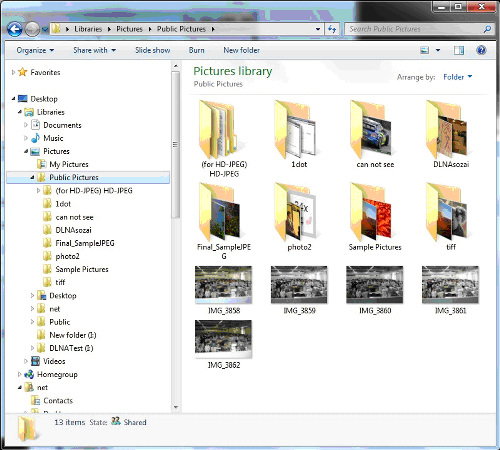
3. How to access to Windows7 DLNA server with BT110/210
From HOME menu, select Network  Home Network
Home Network  Home Network (DLNA)
Home Network (DLNA)
Select {Network}
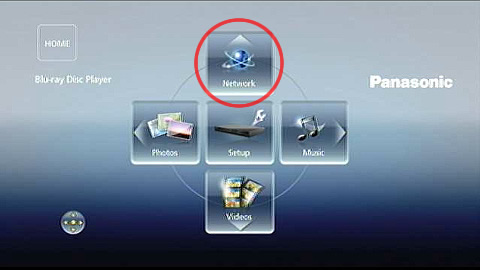
Select {Home Network}
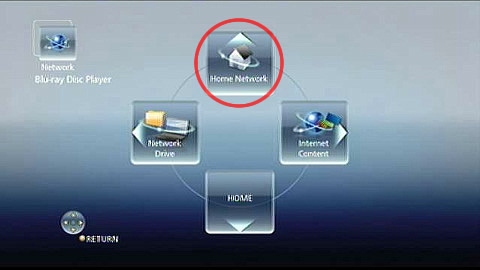
Select {DLNA Client}

Then DLNA server list is displayed. Select PC.
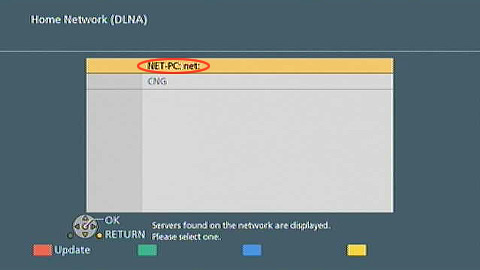
Select a content such as Pictures to play.
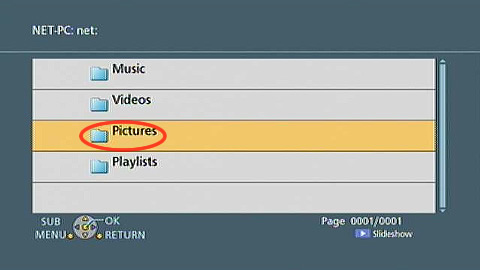
Select the mode such as folders
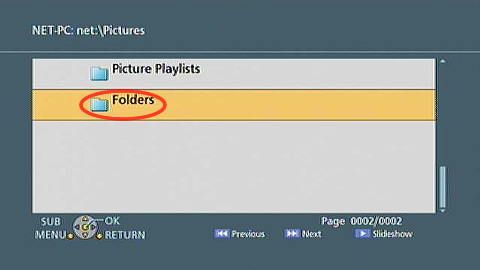
Select the folder you want to play.
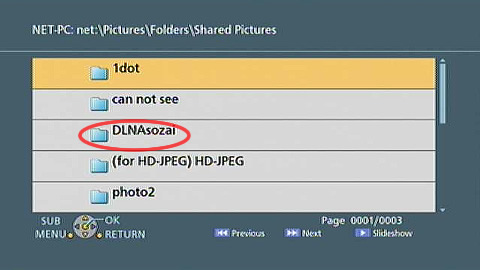
Select the pictures to display
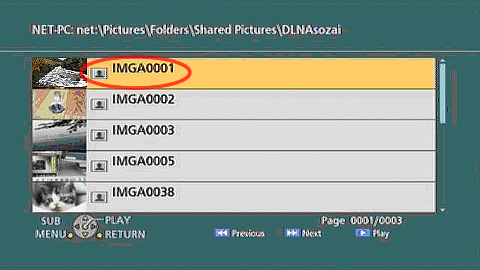
Selected picture is displayed

You can enjoy slide show too.
4. How to use Media streaming function of WMP12
WMP(Windows Media Player) 12 supports Media Streaming function which can be used as DLNA server with transcode of Video data. By using this function, you can enjoy video format files which are not originally supported as DLNA contents, such as MP4 or WMV format files.
To use this function, enable "Media Streaming" option of WMP12 by referring following procedure.
- Start up WMP12.
- From Stream option, enable "Automatically allow device to play my media" and "Allow remote control of my Player" option.
- Then select "More streaming options" and enable stream options of BD Player (displayed as DMP-BDT110 or DMP-BDT210.
WMP12 becomes as DLNA server for BD Player.
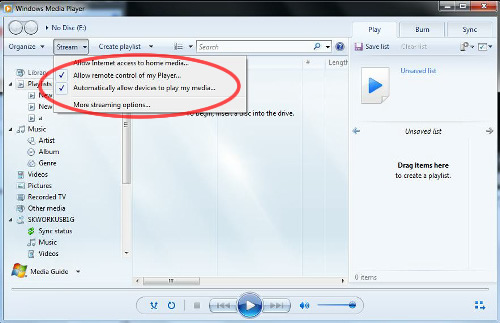
Be sure to enable "Stream my pictures, music and videos to all devices on home network" option on Change home group settings of Control Panel. (Refer to page 2)
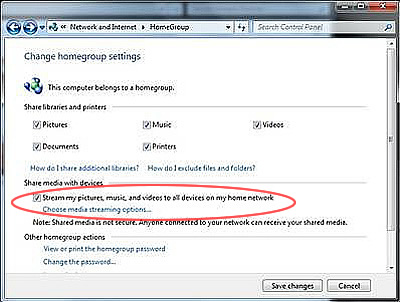
With this setting on, you can playback such as WMV or MP4 over DLNA by using BT110/210.
Noted that these contents are transcoded by WMP12 and different from original Video quality. your network performance may affect quality deterioration. It is recommended to use high performance network configuration.
