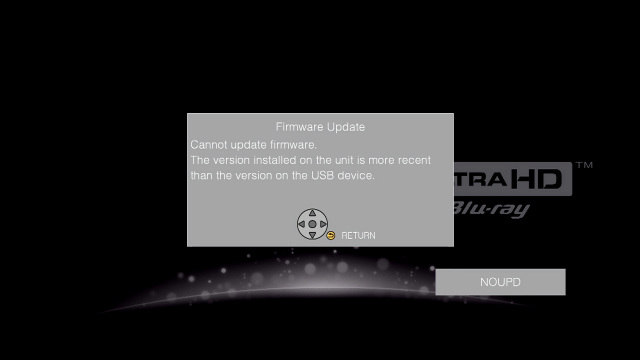DP-UB450/150/154/159 Firmware Download (Europe/UK)
Check the file size of the downloaded file and decompress it. (Supported for Windows only.)
- Checking the file size
Right click on the downloaded firmware, and select "Properties". Make sure that the size of the file is the same as the size listed on the download page.
If the file size differs, please download it again. After checking the size, click [OK] and the "Properties" window will close. - Decompressing the file
Double click the downloaded firmware and decompress it.
The decompressed files will be named "PANA_DVD.FRM" and "PANA_DVD_ID.bin".
UPDATE_UB150_450_V125.zip |
|---|
|
File size is 87,411,674 bytes. |
NOTE:
You will not be able to install firmware designated for a region that is different to the region in which you purchased your Panasonic Blu-ray Disc™ Player.
To create a firmware update USB device, store the decompressed files in a USB device.
Once the firmware update USB device is created, continue to the next step.
- Steps
- If the firmware update USB device has write errors, it will not be readable by the Panasonic Blu-ray Disc™ Player and you will not be able to update the firmware.
Prepare a USB device with the capacities from 256MB to 2GB.
Confirm definitely that you have no problem if the original contents in the USB device are deleted. - Format the USB device by FAT12, FAT16, FAT32 and NTFS file system on a Microsoft Windows PC.
- Copy "PANA_DVD.FRM" file and "PANA_DVD_ID.bin" file which were decompressed in Step 4 to Root (*1) of the USB device.
(*1) Root = Top layer of file hierarchy
CAUTION:
It will take about 3 minutes to update the firmware. During the firmware update procedure, do not turn the Panasonic Blu-ray Disc™ Player off or disconnect AC power. Do not press any buttons, except as instructed.
Failing to do so may cause the Panasonic Blu-ray Disc™ Player becoming unresponsive which will require repair.
Turn your Panasonic Blu-ray Disc™ Player on.
(Remove all media before turning your Blu-ray Disc™ Player on.)
Insert the USB device for firmware update to USB port of the Panasonic Blu-ray Disc™ Player.
DO NOT press any other buttons during the firmware update.
The Panasonic Blu-ray Disc™ Player will automatically start installing the firmware from the firmware update USB device.
NOTE:
If firmware update does not start, please turn your Blu-ray Disc™ Player off, disconnect AC power and start from the beginning again.
The time to complete the firmware update will vary, however the time should not exceed 5 minutes. Please be patient during the firmware upgrade!
When the firmware update is completed, the following screen is displayed on the TV screen.
Please remove the firmware update USB device and after pressing the OK button on the remote control, turn off power with the power button on the main unit.
The firmware update installation procedure is now completed.
ex.) DP-UB450EG
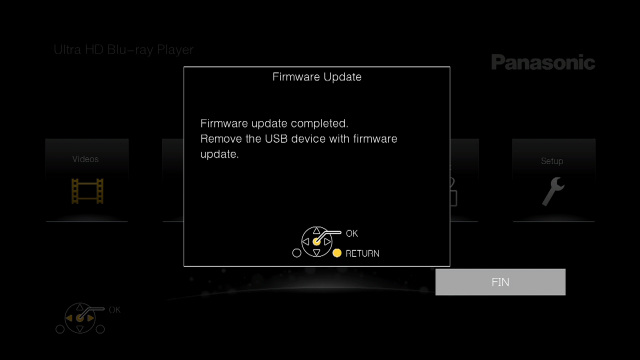
CAUTION:
During the firmware update procedure, do not turn the unit off, disconnect it from AC power (outlet) and press any buttons except as instructed.
Failing to do so may result in an unresponsive unit that will require repair.
NOTE:
If the firmware version currently installed on the Panasonic Blu-ray Disc™ Player is the same or more recent than the firmware version on the update USB device, the following screen is displayed on the TV screen.
In this case, an update is unnecessary - please remove the USB device.