DMP-BDT220/320/321/500, DMP-BBT01 Firmware Download (North America/Latin America)
Update Information
| Model Number | DMP-BDT220P/PC/PX/PU/LB, DMP-BDT320P/PC/PU DMP-BDT321P, DMP-BDT500P/PC, DMP-BBT01P/PC |
|---|---|
| Update Version | Ver 1.67 |
| Region | North America / Latin America |
| Update File Name / Size | UPDATE_BDT220_V167.exe / 88,585,976 bytes |
| Update Date | 2019/7/31 |
Improvement
Date |
Version |
Description |
|---|---|---|
| 2019/7/31 | Ver 1.67 |
|
| 2013/11/25 | Ver 1.63 |
|
| 2013/3/13 | Ver 1.53 |
|
| 2013/2/18 | Ver 1.52 |
|
| 2012/10/29 | Ver 1.49 |
|
| 2012/9/10 | Ver 1.47 |
|
| 2012/6/25 | Ver 1.39 |
|
| 2012/5/21 | Ver 1.31 |
|
| 2012/2/27 | Ver 1.22 |
|
Update Procedures (Overview)
Perform steps 1 through 6 listed below.
- Step 1 Check the firmware version currently installed on your Blu-ray Disc™ Player.
- Step 2 Check the latest firmware version available for your Blu-ray Disc™ Player.
- Step 3 Download the latest firmware.
- Step 4 Decompress the downloaded file.
- Step 5 Create a firmware update disc.
- Step 6 Install the firmware.
Follow the steps below to check the firmware version currently installed on your Panasonic Blu-ray Disc™ Player.
- Steps
- Turn on the main unit.
- Select "Setup" on "HOME MENU" by using the remote control.
- Select "Player Settings", then "Player Settings" items will appear.
- Select "System" on "Player Settings", then "System" items will appear.
- Select "System Information", then "System Information" items will appear.
- Select "Firmware Version Information", then "Main Version" will appear (e.g. "1.22").
Please make note of this version number.
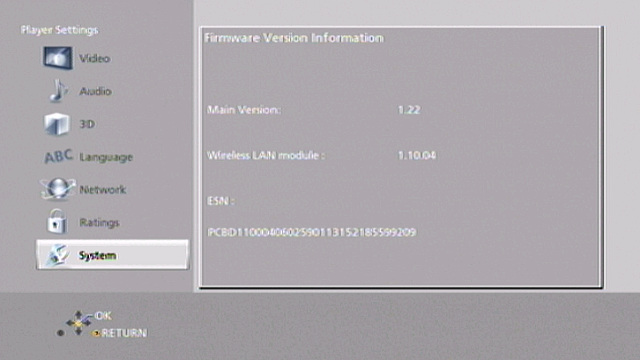
Confirm the latest firmware version that is available for "the Model Number of your Blu-ray Disc™ Player" by referring the "Update Information" section provided above (near the top of this page).
Please compare this firmware version number to the version number of the firmware currently installed in your Panasonic Blu-ray Disc™ Player (the firmware currently installed in your Panasonic Blu-ray Disc™ Player was checked in "Step 1").
- If the version of the firmware installed on your Panasonic Blu-ray Disc™ Player and the latest firmware version available are the same
>> No update is necessary. - If the version of the firmware installed on your Panasonic Blu-ray Disc™ Player is lower than the latest version available
>> Update is recommended - Please continue to step 3
- NOTE:
- The firmware for your Panasonic Blu-ray Disc™ Player may not need to be updated even though a firmware update has been released - for example.
- If your Panasonic Blu-ray Disc™ Player was manufactured after the firmware was released and the firmware update has already been installed.
- If your Panasonic Blu-ray Disc™ Player was serviced by an authorized Panasonic service technician, the player was updated with the latest firmware.
If the version of the firmware installed on your player is lower than the newest version of the firmware available , please download the newest version of the firmware.
Use of software downloaded from this site requires agreement with the License Agreement. Please review the contents of the License Agreement beforehand.
Please click the button when agreeing to the agreement.
