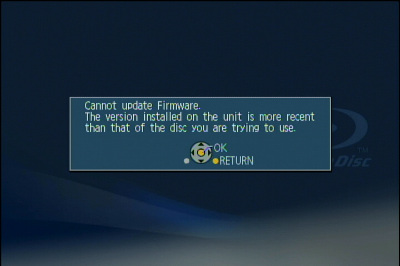DMP-B500 Firmware Download (Europe/UK/Oceania)
Check the file size of the downloaded file and decompress it. Supported for Windows only.
- Checking the file size.
Right click on the downloaded firmware and select "Properties". Make sure that the size of the file is the same as the size listed on the download page.
If the file size differs, please download it again. After checking the size, click [OK] and the "Properties" window will close. - Decompressing the file
Double click the downloaded firmware and decompress it.
The decompressed file will be named "PANA_DVD.FRM".
UPDATE_B500E_G_V148.exe |
|---|
|
File size is 32,687,824 bytes. |
Note:
You will not be able to install firmware designated for a region that is different to the region in which you purchased your Panasonic Blu-ray Disc™ Player.
Source code download
To create a firmware update disc, write the decompressed file to a CD-R disc using CD-R writing software. Follow the operating instructions for the writing software to create the disc. Once the firmware update disc is created, continue to the next step.
1. About the CD-R disc:
If the firmware update disc has writting errors, it will not be readable by the Panasonic Blu-ray Disc™ Player and you will not be able to update the firmware.
Always use a blank CD-R disc. Do not use a CD-RW disc.
2. About the CD-R writing software:
If you are creating the firmware update disc on a Microsoft Windows PC, we recommend using the standard Windows XP writing application.
Blu-ray Disc™ Player Firmware Update Procedure (PDF)
The firmware update disc requires to be created with ISO9660 format. In case you are creating the disc on a Windows Vista PC, Windows Vista standard writing application does NOT support ISO9660 format. Please create with a supporting writing software.
When using writing software, please follow the operating instructions provided for the writing software. Please be aware that "packet-writing" is not supported.
[CAUTION]
Please connect the AC adaptor before starting updating. (It is not possible to update it only by the battery.)
During the firmware update procedure, do not turn the Panasonic Blu-ray Disc™ Player off nor disconnect AC power. Do not press any buttons,except as instructed.
Failure to do so may result in the Panasonic Blu-ray Disc™ Player becoming unresponsive which will require repair.
[Step-1]
Please connect the AC adaptor, and turn your Panasonic Blu-ray Disc™ Player on.
[Step-2]
Open the disc tray. Load the firmware update disc and close the disc tray.
DO NOT press any other buttons during the firmware update.
When the made update disk is turned on, the update is automatically begun.
"UPDATE" is displayed on this player's liquid crystal screen. Please wait as until becoming "Step-4".
Meanwhile, please do not take out the disk.
[Step-3]
The time to complete the firmware update will vary, however the time should not exceed 10 minutes. Please be patient during the firmware upgrade!
Note:
During the update process, various messages will show on the front panel display of the Panasonic Blu-ray Disc™ Player.
[Step-4]
When the firmware update is completed, "FINISH" is displayed on the LCD display of the Panasonic Blu-ray Disc™ Player.
Please take out the firmware update disc and turn off power with the power button on the main unit. The firmware update installation procedure is now complete.
Please open the disc tray and take out the firmware update disc and turn off power with the power button on the Panasonic Blu-ray Disc™ Player.
[CAUTION]
During the firmware update procedure, do not turn the unit off, disconnect it from AC power (outlet) and press any buttons except as instructed.
Failure to do so may result in an unresponsive unit that will require repair.
Note:
If the firmware version currently installed in the Panasonic Blu-ray Disc™ Player is the same or more recent than the firmware version on the update disc, the screen below is displayed. In this case, an update is unnecessary -please remove the disc.
Display on the Panasonic Blu-ray Disc™ Player:
For North America
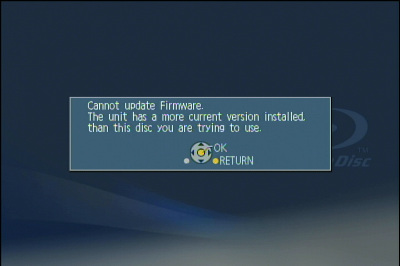
For Europe / Oceania