Multi User Mode (Switch over to your setup)
Register your Smartphone with your Panasonic Blu-ray Disc™ Player, and the setup will automatically switch to your setting by turning on power to your Panasonic Blu-ray Disc™ Player.
Follow the setup procedure as below by operating the bundled IR remote control.
(Details are different depending on the model and destination.)
Step-1
Turn on your Panasonic Blu-ray Disc™ Player. Choose "Setup" using your IR Remote, when you see the Home Screen.
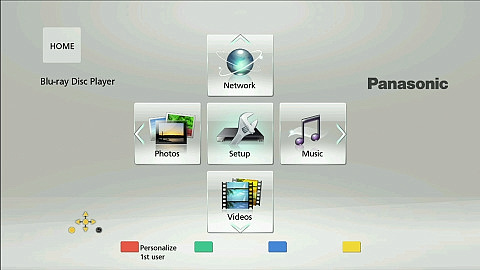
Step-2
By pressing a red button, User Information Settings screen will be displayed. (*1)
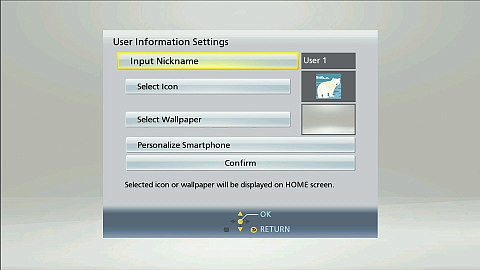
Step-3
Select Personalize Smartphone by IR remote control.
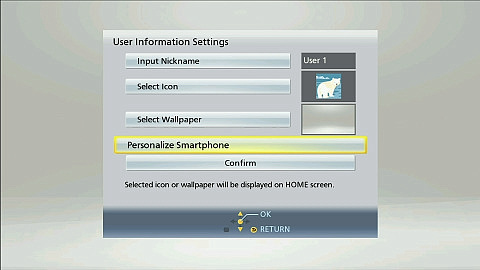
Step-4
After the below screen is shown, start Remote 2012 on your Smartphone and select your Panasonic Blu-ray Disc™ Player from the device list.
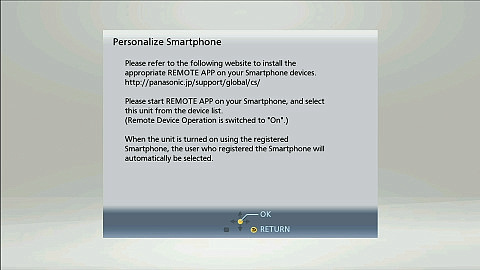 |
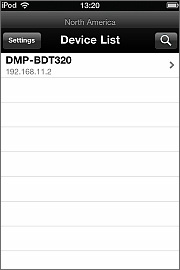 |
Step-5
After the below screen is shown, tap your Smartphone.
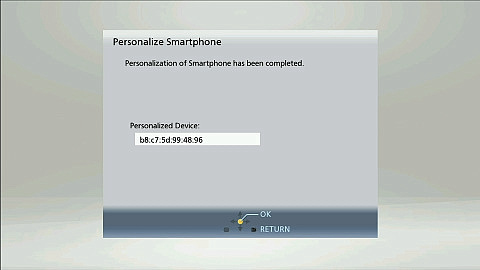
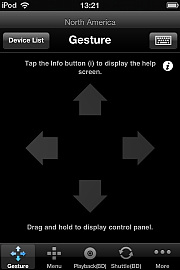
Step-6
Select "Confirm" from User Information Settings by your Smartphone and tap it.
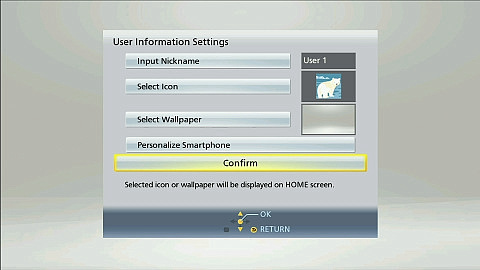
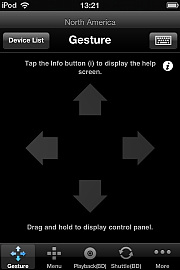
You've come to the end of the setup.
From the next time you turn on power to the player on your Smartphone, the power is on in your setting.
(*1)
In case that User Information Settings is not displayed by pressing a red button, then press the color buttons in order of green, blue and yellow.
To change your setting already registerd, select the menu items in order of "Setup" > "Player Settings" > "System" > "Unit Settings" > "Edit User Information" by operating IR remote control while Home screen is displayed.
