![]()
Turn your smartphone into a TV. Watch live TV programmes being received by your Panasonic VIERA or recorder right on your smartphone or tablet.

-
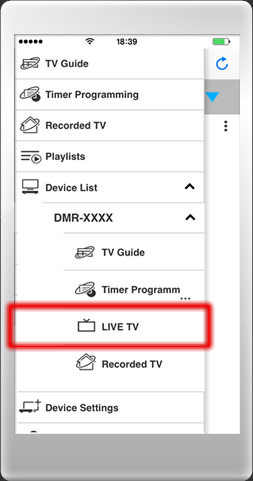
Step1
Choose “Device List”, and select “Live TV” under your device name. -
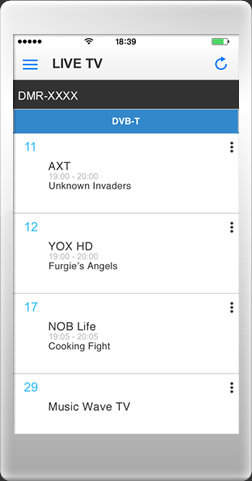
Step2
Choose the broadcast station. -

Step3
Enjoy live TV.
Share Content Also in the Home

You can even enjoy content in your home.
Share Content Also in the Home

You can even enjoy content in your home.
![]()
Watch TV programmes that you've recorded on a Panasonic recorder or USB HDD on your smartphone or tablet.

-

Step1
Choose “Recorded TV”. -

Step2
Choose the content. -

Step3
Enjoy the recording.
Cross Device Function

Operate several recording devices with a single smartphone.
Cross Device Function

Operate several recording devices with a single smartphone.
![]()
You can set TV programmes for timer recording* onto a USB HDD connected to a Panasonic recorder or VIERA by using your smartphone or tablet while you're away from home.
* Time designated timer recording/EPG timer recording available only in applicable regions.
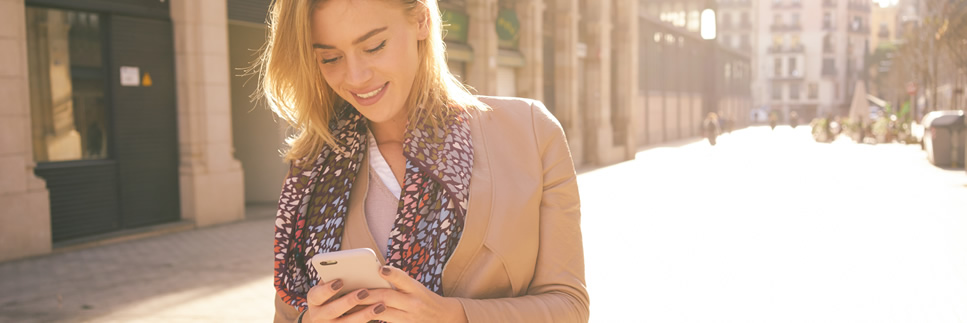
-

Step1
Choose “TV Guide”. -

Step2
Choose the broadcast station.* you can also select TV signal or Favorite from
 icon.
icon. -

Step3
Select “Daily/weekly” and “Device” and press “Recording”.
-

Step1
Choose “Timer Programming”. -

Step2
Tap “New Timer Programming”. -

Step3
Select the “TV Signal”, “Channel” “Date” and “Time”, and press “Set”.
![]()
The Panasonic Media Center App makes it more convenient to use and operate the TV Anywhere/TV Anytime function. It provides TV display functions for use after you return home, and a favourites registration function so you don't forget to watch the programmes you want.

-

Step1
While you're watching the content with the Panasonic Media Center App...* You can also swipe recorded content and Live TV.
-

Step2
Put your finger on the content, and “throw” it upward. -

Step3
After you throw the content to the TV, you can use your phone becomes a remote.
-

Step1
If you like the recorded program you are watching, you can press and hold your finger on the smartphone screen and swipe the program to "Slide to Queue" below. -
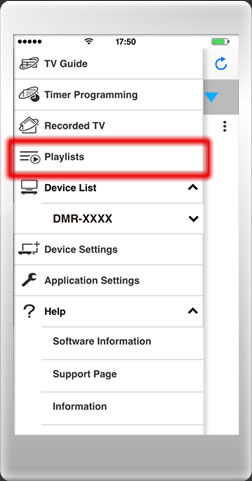
Step2
Choose “Playlists”.
You can play back from your “Queue” anytime. -

Step3
The content starts from where you stopped. So convenient!




