Enjoy your stereo system with Stereo Remote
Panasonic Stereo Remote 2012 is a free and easy-to-use application for the compact stereo system SC-HC58, SC-HC57 and SC-AP01. Wherever you are in your home, you can control your stereo system over the wireless network (Wi-Fi) with a tap or flick of a finger.
* This App name was changed from "Panasonic Stereo System Remote 2012" to "Panasonic Stereo Remote 2012"
Flick, Tap and Play
The Stereo Remote is a new alternative type of remote control that lets you control your Panasonic stereo system., operate the CD, Radio, iPod playback and sound adjustments. You can operate the volume and open/close the sliding door too. (SC-HC58 and SC-HC57) The Stereo Remote supports various functions of the Panasonic stereo system.
Before Starting
The Stereo Remote is an iPhone, iPod touch App that lets you control the Panasonic stereo system SC-HC58/SC-HC57/SC-AP01 over wireless network (Wi-Fi). To use this App, you need a wireless network router, iPhone or iPod touch and the Panasonic stereo system.
Make sure to setup your wireless network router so that an iPhone/iPod touch can be connected. If you need any assistance for the wireless network setup, please contact your wireless router provider. Before starting, make sure that the Panasonic stereo system SC-HC58/SC-HC57/SC-AP01 is connected to your wireless network router and also that your iPhone/iPod touch is connected to your wireless network router.
Let's get started
Tap the Stereo Remote icon on your iPhone or iPod touch to launch Panasonic Stereo Remote 2012 (Stereo Remote). The Stereo Remote automatically searches for the stereo system and shows the list of available devices on the network. If more than 2 stereo systems are on the network, they are shown in the list. Tap the desired SC-HC58 or SC-HC57 or SC-AP01 stereo system.
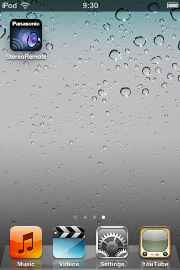
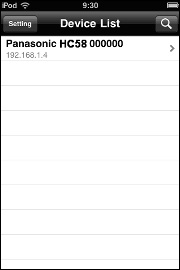
With a flick or tap of your finger(s), you can even control major functions that are found on your IR remote control.
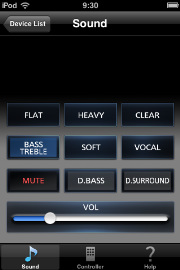 |
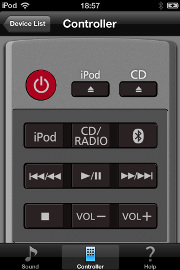 |
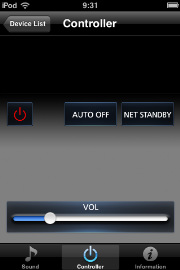 |
| Sound display | Controller for SC-HC58 | Controller for SC-AP01 |
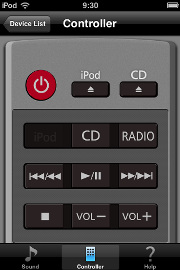 |
||
| Controller for SC-HC57 | ||
Rotate your iPhone/iPod touch to the landscape position to show the main unit. Flick the sliding door on your iPhone/iPod touch screen to open/close the door, rotate with two fingers to change volume. (SC-HC58 and SC-HC57)
| Display for SC-HC58 | ||
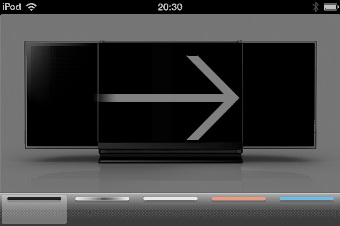 |
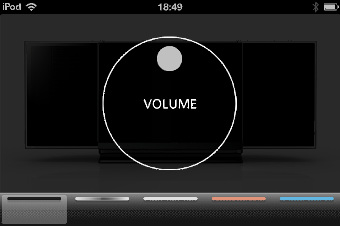 |
|
| Display for SC-HC57 | ||
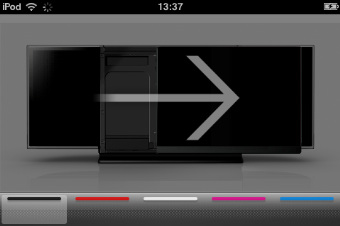 |
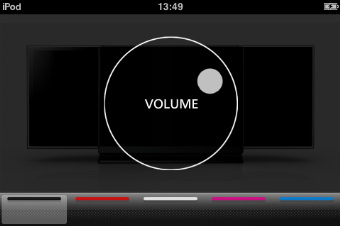 |
|
Tap Help at the bottom right to show the Help screen and the information icon. Tap the information icon to show information about the Stereo Remote. (SC-HC58 and SC-HC57)
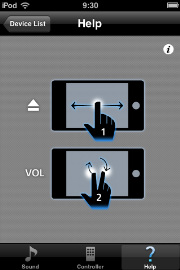
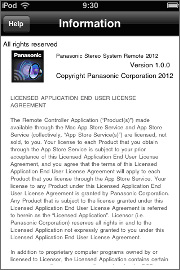
Tap the information icon at the bottom right to show information about the Stereo Remote. (SC-AP01 only)
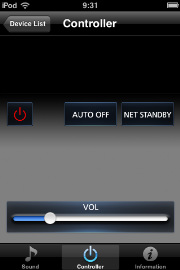

Frequently Asked and Questions (FAQ)
Q.01 Which stereo system works with Stereo Remote?
SC-HC58, SC-HC57 and SC-AP01 work with Stereo Remote.
Q.02 Which iPhone, iPod touch is supported to run Stereo Remote?
iPhone 3GS, iPhone 4, iPhone 4S, iPhone 5, iPod touch (3rd, 4th, and 5th generation), iPad, iPad2, iPad (3rd, and 4th generation) and iPad mini are officially supported. iOS 4.3 or later is required.
Q.03 The Stereo Remote does not find the stereo system that you want to use. How can this be solved?
- A.03
- Your stereo system may not be connected to the same wireless network (Wi-Fi) as your iPhone or iPod touch. Make sure that your stereo system and iPhone/iPod touch are on the same wireless network (Wi-Fi).
- Your wireless router may stop IP multicast packets. In this case, this may be solved by switching off the snooping function. Please refer to your wireless network router's Owner's Manual.
- The Stereo Remote can show up to 20 stereo systems. If there are 21 or more stereo systems on the same wireless network (Wi-Fi), remove some from the network.
- The Stereo Remote does not support proxy settings. If your iPhone or iPod touch network settings are set to use proxy, remove the proxy settings.
There are various possible reasons.
Q.04 Which languages are supported?
English, French and Japanese can be displayed. The displayed language is automatically changed by the iPhone or iPod touch language setting. If the setting is set to a language other than English, French or Japanese, the displayed language is automatically set to English.
