Question |
Answer |
| How to update latest Firmware? |
<Preparation>
- Connect this unit to the network.
- Make sure that the network is connected to the Internet.
- Check that [
 ] is indicated on the display. ] is indicated on the display.
- When this unit connect to the network, [  ] is indicated on the unit’s display. ] is indicated on the unit’s display.
- If it is not indicated, check the network settings.
- Press [SETUP] repeatedly to select "SW Update" and then press [OK].
- Press [
 ] [ ] [ ] to select "OK? YES" and then press [OK] to start the update. ] to select "OK? YES" and then press [OK] to start the update.
- The system's display changes as follows.
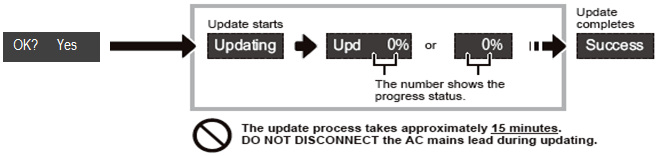
The update process may take longer or may not work properly depending on the connection environment. During the update process, no other operations can be performed.
- After the update is completed, " Success" will be shown on the display. Disconnect the AC mains lead and reconnect it after 1 minute.
* If there is no update, "No Need" is displayed.
You can also update the firmware from a pop-up prompting you to do so on-screen within the app “Panasonic Music Streaming”. For details on the app, refer to the site below.
- Always use the latest version of the app.
If "No Connect" is displayed,
- This unit is not connected to the network. Check the network settings.
If "Fail" is displayed,
- The update has been failed. Try again later.
- When using a LAN cable, make sure to connect the LAN cable while the AC power supply cord (AC main lead) is disconnected.
- An error has occurred. Disconnect the AC power supply cord (AC mains lead) and reconnect it.
Turn the unit on and try again.
- There is no new firmware available.
|
Question |
Answer |
| How to connect to the wireless network? |
- Please refer to the WiFi QUICK SETUP GUIDE for the instructions.
- For details, refer to the "Operating Instructions" manual.
|
| How to return all settings to the factory defaults? |
- Turn this unit off, and remove the AC mains lead.
- While pressing [
 ] on the unit, connect the AC mains lead. ] on the unit, connect the AC mains lead.
- After “------------” is displayed, the unit will turn off.
|
| Language of the network setting page is irregular. |
- Because some Internet browser cannot inform its language information correctly, the pages may be displayed in the other language (default, e.g. English). At this moment (Oct. 2016) Chrome and Opera browser can display with the language of your mobile device.
- If you set the Chrome and Opera browser as default browser in your mobile, you can see the pages in your language.
|
| Cannot connect to the wireless network using WPS |
- Check the distance between this unit and your wireless LAN router. Please locate it closer with each other.
- Make sure that the multicast function on your router is enabled.
- For details, refer to the operating instructions of your router.
- To use WPS, turn off and then on the unit, and redo the network settings
(Refer "Network Settings" of "Operating Instructions" manual)
- Depending on the routers, WPS button may not work. Try other methods which is shown in "Network Setting" of "Operating Instructions".
- For details, refer to the operating instructions of the wireless router.
- If still cannot connect, please use the setting method for "Using an internet browser" or "Wired LAN connection" which is shown in "Network Settings" of "Operating Instructions" manual.
"Operating Instructions" can be downloaded at the followings links.
Operating Instructions
|
| Cannot connect to the wireless network, using WPA2™ compatible router |
- This unit's Wi-Fi security supportsWPA2™ only. Your wireless LAN router must therefore be WPA2™ compatible. For details on the security supported by your router and how to change the settings, please refer to the operating instructions or contact your Internet service provider.
- Depend on the router's model and setting, even though it is successfully connected, the connection may become disconnected. Try to change router setting to use WPA2™ only.
- If the network is set to be invisible make the network visible while you set up the network for this unit or make a wired LAN connection.
- For details, refer to the operating instructions of your router.
|
After select "Net Setup" – "Manual" by pressing [SETUP] button on remote controller to connect to your home wireless network, main unit display shows "Setting"(blinking), but iPhone not showing "PMX100      _AJ" at Wi-Fi network setting ("Method 2" in "Operating Instructions" Manual) _AJ" at Wi-Fi network setting ("Method 2" in "Operating Instructions" Manual) |
- If "Panasonic PMX100
      " appears under "SET UP NEW AIRPLAY SPEAKER..." instead, select it to enter "AirPlay Setup" screen. Then, select "Next" to complete the configuration. " appears under "SET UP NEW AIRPLAY SPEAKER..." instead, select it to enter "AirPlay Setup" screen. Then, select "Next" to complete the configuration.
- Turn off/on network setting at iPhone, confirm again.
- Check the distance between this unit and iPhone. Please locate it closer with each other.
|
| How about introduction timing of other Online music service(except Spotify service)? |
Please refer the following links.
http://www.panasonic.com/global/consumer/homeav/allseries/service/ |
Playback does not start in Streaming music Sound is interrupted.
|
- Please select the AllPlay Speaker once, and try again.
- If using the 2.4 GHz band on your wireless LAN router, simultaneous use with other 2.4 GHz devices, such as microwaves, cordless telephones, etc., may result in connection interruptions. Increase the distance between this unit and these devices.
- If your wireless LAN router supports 5 GHz band, try using the 5 GHz band.
To change to the 5 GHz band, perform a network reset, and redo
the network settings using an Internet browser.
Operating Instructions
Select your network name (SSID) for the 5 GHz band.
- Do not place this unit inside a metal cabinet, for it might block the Wi-Fi signal.
- Place this unit closer to your wireless LAN router.
- If several wireless devices are simultaneously using the same network as this unit, try turning off the other devices or reducing their network usage.
- Reconnect the devices to the network.
- Turn off and then on your wireless LAN router.
- Try a wired LAN connection.
- If The sound would be interrupted while you are enjoying Internet radio, it may be improved when you select the station in "AllPlay Radio" Application and change the stream (e.g. 128kbps MP3) in "Choose stream" option menu.
(Depends on the station you selected, you may not able to change/ or choose the stream.)
|
| Sound stops in Streaming music. |
If you turn off any speaker of grouped speakers , sound to stream to the other AllPlay speakers will be stopped . Please start to stream music again. |





 _AJ" at Wi-Fi network setting ("Method 2" in "Operating Instructions" Manual)
_AJ" at Wi-Fi network setting ("Method 2" in "Operating Instructions" Manual)
 ] is indicated on the display.
] is indicated on the display. ] [
] [ ] to select "OK? YES" and then press [OK] to start the update.
] to select "OK? YES" and then press [OK] to start the update.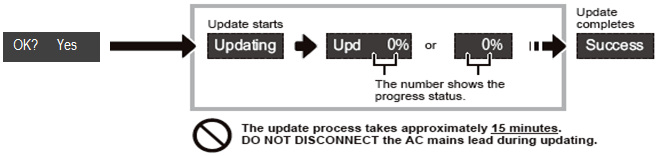
 ] on the unit, connect the AC mains lead.
] on the unit, connect the AC mains lead.