SC-PMX150 / PMX152 Firmware Download
Update Information
| Model Number | SC-PMX150 / SC-PMX152 |
|---|---|
| Update Version | SC-PMX150: 2.4.17-SA/1.06/1.2.7ib1 SC-PMX152: 2.4.17-SA/1.07/1.2.7id1 |
| Update Date | Nov 15, 2018 |
Improvement
| Date/Version | Description |
|---|---|
| Nov 15, 2018
SC-PMX150: 2.4.17-SA/1.06/1.2.7ib1 |
|
| Aug 1, 2018
SC-PMX150: 2.4.17-SA/1. 05/ 1.2.7ib1 |
|
| May 21, 2018
SC-PMX150: 2.4.17-SA/1.04/1.2.7ib1 |
|
Perform the firmware update
- There are 2 methods to perform the firmware update.
- Method 1 - By using Panasonic Music Streaming App.
- Method 2 - By using Main set key operation.
Method 1 - By using Panasonic Music Streaming App
Preparation
- Connect this system and your smartphone to the same network. Follow the procedure described in the “Wi-Fi ® QUICK SETUP GUIDE”. Make sure that the network is connected to the Internet.
- Install your smartphone with the app "Panasonic Music Streaming”.
*Always use the latest version of the app. (Android app version 3.5.0, iOS app version 3.5.0 and above) - Turn this system on.
 Checking for available firmware updates
Checking for available firmware updates
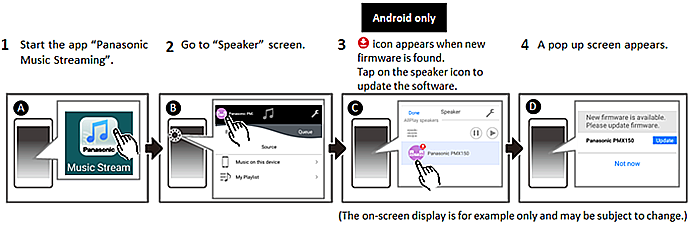
 Updating the firmware
Updating the firmware
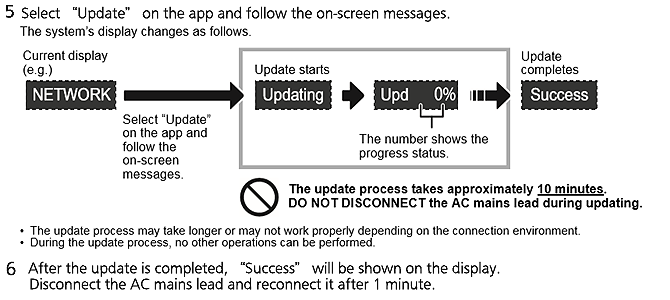
Method 2 - By using Main set key operation
- Step 1 Check the current firmware version of your SC-PMX150 / SC-PMX152.
- Step 2 Perform the firmware update.
Perform the following steps.
Step 1. Check the current firmware version
Panasonic recommends that you update the firmware in your SC-PMX150 / SC-PMX152 in case that the firmware version indicated is older than the version being offered.
- Turn the unit on.
- Press [SETUP] repeatedly to select "FW Version" and then press [OK].
The version of the installed firmware is displayed.- "2.4.17-SA/1.00/1.2.7ib1" (Example)
- "2.4.17-SA/1.00/1.2.7ib1" (Example)
- Press [OK] to exit.
Step 2. Perform the firmware update
<Preparation>
Connect this unit to the wireless or the wired network and make sure that the wireless network is connected to the Internet.
<Caution>
During the update process, do not disconnect the AC mains lead.
 firmware update procedure
firmware update procedure
- Turn the unit on.
- Press [RADIO/EXT-IN] repeatedly to select "NETWORK" selector.
- Press [SETUP] repeatedly to select "FW Update" and then press [OK].
- Press [
 ] [
] [ ] to select "OK? Yes" and then press [OK] to start the update.
] to select "OK? Yes" and then press [OK] to start the update.
The system's display changes as follows.

- The update process may take longer or may not work properly depending on the connection environment.
- During the update process, no other operations can be performed.
- After the update is completed, " Success" will be shown on the display.
Disconnect the AC mains lead and reconnect it after 1 minute.
* If "Success" is not displayed, please refer to the following solutions.
| Message | Meaning | Solution |
|---|---|---|
| "No Need" | There are no updates. | Not necessary to update. |
| "No Connect" | This unit cannot connect to the network. | Check the network connection. |
| "Fail" | The firmware download has failed. | The firmware download has failed. Please try again later. |
| The server cannot be found. | Make sure that the wireless or the wired network is connected to the Internet. |
