SC-PM250 Software Update service
Step 4. Decompress the downloaded file
Check the file size of the downloaded file and decompress it. (Supported for Windows only.)
- Checking the file size
Right click on the downloaded software, and select "Properties". Make sure that the size of the file is the same as the size listed on the download page.
If the file size differs, please download it again. After checking the size, click [OK] and the "Properties" window will close. - Decompressing the file
Double click the downloaded software and decompress it.
The decompressed file will be named as "PM250.FRM".
UPDATE_PM250_V1_0_7.exe |
|---|
|
File size is 1,139,680 bytes. |
Step 5. Preparing the USB device
Before start creating the update USB device, please check update file to make sure it has correct file name.
It is important to use the correct file, otherwise USB version up process will not work.
Below are the file name and file for your reference:
Model |
File name |
|---|---|
PM250 |
PM250.FRM |
- Please prepare USB device which memory is less than 32GB and file format FAT or FAT32.(not support exFAT)
- To create USB update, copy the FRM file (depends on model) into USB root folder.
Note:
Do not rename the file as the updating process will look for above naming. If different name, version up process will not work.
Step 6. Software Update
Caution:
- During the updating process, do not disconnect the AC power supply cord.
- Do not press any buttons, except as instructed. Failure to do so may result in the set becoming unresponsive which will require repair.
- Steps:
- Turn on the main unit.
- Select "USB" using [USB/CD] button on the remote or [SELECTOR] button on the main unit.
- Insert USB device (With FRM file inside), after 'READING' display, updating process will auto start.
- During the updating process, the below message will shown on the display. Updating process will take approximately 40sec.
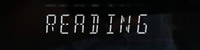
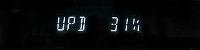

- When "SUCCESS" display appear, remove USB then unplug ac cable. Software updating process completed.
- Follow 'Step 1: Check the software version currently installed in your SC-PM250' to confirm the updated software version.
| Main unit display | Software version display after updating |
 |
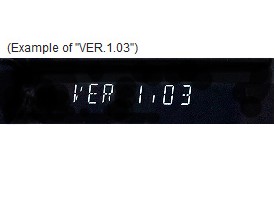 |
Note:
- After updating process successfully finished, delete the update file (PM250.FRM) from the USB device. Otherwise, updating process will start again if insert this USB device to this unit.
- If you found that the model is working abnormally after updating the software, confirm that you have downloaded the correct updating file according to your model's region or not. If it is not correct, re-select the correct region for your model and redo the downloading and updating process again.
