SC-HC57 Software Update Service
Update Information
| Model Number | SC-HC57 |
|---|---|
| Update Version | 136-030 |
| Update Date | May 16, 2012 |
Improvement
| Update Date | Update Version | Description |
|---|---|---|
| May 16, 2012 | 136-030 |
|
Update Procedures (Overview)
- Step 1 Check the current software version of your SC-HC57.
- Step 2 Perform the software update.
Perform the following steps.
Step 1. Check the current software version
Panasonic recommends that you update the software in your SC-HC57 in case that the software version indicated is older than the version being offered.
(It is not necessary to update to the latest version if the current version 136-030 is installed.)
- Turn the unit on.
- Press [SETUP] repeatedly to select "SW VER." and then press [OK].
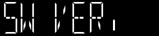
The version of the installed software is displayed.
(Example)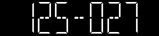
- Press [OK] to exit.
Step 2. Perform the software update
<Preparation>
Connect this unit to the wireless network and make sure that the wireless network is connected to the Internet.
<Caution>
During the update process, do not disconnect the AC power supply cord.
 Software update procedure
Software update procedure
- Turn the unit on.
- Press [SETUP] repeatedly to select "SW UPDATE" and then press [OK].
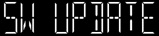
- Press [
 ] [
] [ ] to select "UPDATE? Y" and then press [OK] to start the update.
] to select "UPDATE? Y" and then press [OK] to start the update.
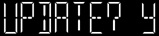
During software update process, the following messages will appear.

During software update process, no other operations can be performed.
"SUCCESS" will appear when the updation process complete.
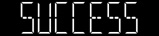
- Disconnect the AC power supply cord.
- After 3 minutes, reconnect the AC power supply cord.
* If "SUCCESS" is not displayed, please refer to the following solutions.
| Message | Meaning | Solution |
|---|---|---|
| There are no updates. | Not necessary to update. | |
| This unit cannot connect to the network. | Check the network connection. | |
| The software download has failed. | If the indication of signal strength is "2" or "1", change the position or angle of your wireless network router or the unit to be "3" and please try again. If the indication of signal strength is "3", please try again later. |
|
| The server cannot be found. | Make sure that the wireless network is connected to the Internet. | |
| Updating has failed. | Disconnect the AC power supply cord and reconnect it and try again. |
* To check the Wi-Fi signal strength, press [SETUP] repeatedly to select "SIG.LEVEL" and then press [OK].
* Downloading will require several minutes. It may take longer or may not work properly depending on the connection environment.
* All settings are returned to the factory preset. You will need to reset the memory items.
