SC-GA10 Firmware Download
Latest Firmware version
| Model Number | SC-GA10 |
|---|---|
| System Firmware Version | 1.3.384.230109 or 1.3.385.230109 (Panasonic Music Control App)
384 or 385 (Google Home App) (Depending on your region) |
| Update Date | Sep. 28, 2021 |
- Firmware update works only if there is internet connection.
- Do not disconnect the AC adaptor and the AC power supply cord during the update.
- During the update process, no operations can be performed, and you cannot use your Google Assistant.
Auto Firmware update methods
If an update is detected during the network setup using Google Home app, updating will be performed as part of the network setup.
or
When you connect the AC power supply cord to the AC outlet, or when you turn on the unit, firmware updating will be performed automatically if new update is available.
or
When a new update is available, this unit will update the firmware automatically after midnight if the unit is not in use. (This work only when the unit is on). Notification sound will be heard after firmware update is completed.
Manual Firmware update method
- Make sure that the network is connected to the internet.
- Make sure that the free app “Panasonic Music Control” is already installed with your smartphone/ tablet.
 Checking for available firmware:
Checking for available firmware:
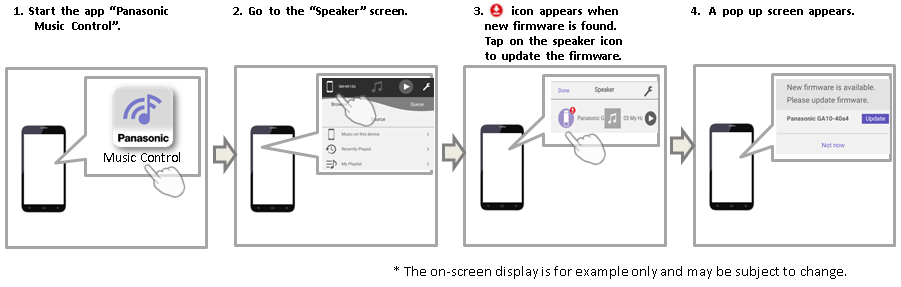
Firmware Update display
| Indicator | Description |
|---|---|
Illumination: white
 |
The selector indicator scrolls from left to right
* The unit is starting the firmware update process.
The status indicator scrolls from the 1st position ( left ) to the 4th position repeatedly * The unit is updating the firmware.
The status indicator scrolls from the 5th position to the last position (right) repeatedly * The unit is updating the firmware.
The selector indicator scrolls from left to right. * The unit is finishing the firmware update process. When the scrolling stops, firmware update is completed. |
The following status indicators keep on lighting up in orange.  |
* An error has occurred. Disconnect the AC power supply cord from the AC outlet; reconnect it to the AC outlet after about 30 seconds. The unit will try to update again. |
How to check your firmware version
To check which firmware version you're on,
By Google Home App:
- Make sure your phone or tablet is connected to same Wi-Fi network as your unit.
- From your Android or iOS device, open the Google Home app.
- Tap DEVICES
 to see the connected devices.
to see the connected devices. - Scroll to find the device card for the unit you'd like to find the firmware version for.
- In the top right corner of the device card, tap the device card menu
 .
. - Tap Settings.
- Scroll to the bottom and look for System firmware version.
By Panasonic Music Control App:
- Make sure your phone or tablet is connected to same Wi-Fi network as your unit.
- From your Android or iOS device, open the Panasonic Music Control app.
- Tap
 icon in the top right corner of the app.
icon in the top right corner of the app. - Select Speaker Settings to see the connected devices.
- Select the unit you’d like to find the firmware version for.
- Scroll to the bottom and look for Firmware.
Troubleshooting Guide:
| Issue | Suggestion |
|---|---|
The following screen is displayed on the Google Home App during firmware update.
 |
Updating takes longer time to complete than expected.
1. Check if the unit is still updating by checking the LED status. The LED scroll while getting the update.
2. Wait for the selector indicator to stop scrolling from left to right. When the scrolling stops, firmware update is completed.
3. If Google Home App screen does not refresh, close the Google Home App and launch again.
4. Set up the unit by following the on-screen instructions.
* If the issue persists, Factory Data Reset (FDR) the unit and try to set it up again.
To perform Factory Data Reset
Touch and hold [
* All the status indicators light up in orange, one by one from left to right. Then the selector indicators (white) start scrolling.
|
