SC-CMAX1 / SC-CMAX2 Software Update service
Check the file size of the downloaded file and decompress it. (Supported for Windows only.)
- Checking the file size
Right click on the downloaded software, and select "Properties". Make sure that the size of the file is the same as the size listed on the download page.
If the file size differs, please download it again. After checking the size, click [OK] and the "Properties" window will close. - Decompressing the file
Double click the downloaded software and decompress it.
The decompressed file will be named as "CMAX1.FRM".
UPDATE_CMAX1_V1_0_2.exe |
|---|
|
File size is 1,444,432 bytes. |
Before start creating the update USB device, please check update file to make sure it has correct file name.
It is important to use the correct file, otherwise USB version up process will not work.
Below is the file name and file for your reference:
Model |
Region |
File name |
|---|---|---|
SC-CMAX1 / SC-CMAX2 |
All Region |
CMAX1.FRM |
- Please prepare USB device which memory is less than 32GB and file format FAT or FAT32.(not support exFAT)
- To create USB update, copy the FRM file (depends on model) into USB root folder.
Note:
Do not rename the file as the updating process will look for above naming. If different name, version up process will not work.
- During the updating process, do not disconnect the AC power supply cord.
- Do not press any buttons, except as instructed. Failure to do so may result in the set becoming unresponsive which will require repair.
- Set need to be turn ON in order to support USB update process.
- Go to USB selector.
- Steps:
- Press [USB] to select "USB". Insert USB device (With CMAX1.FRM file inside).

- When "UPDATE" is displayed, press OK. Display will change to "OK? NO".

- Press [
 ] button to change to "OK? YES".
] button to change to "OK? YES".

- Press [OK] button.
- During update process, the display will gradually change from "UPD 0%" up to "UPD 100%".

- When "SUCCESS" display appears, unplug USB then AC out supply. Software updating process is now complete.

NO NEED: the software is already latest version and no need to update.

- Follow 'Step 1: Check the software version currently installed in your SC-CMAX1 / SC-CMAX2 to confirm the updated software version. It should be according to the 'Update version' from the above 'Update Information' table.
In the event the software update process is interrupted, please follow these steps. Please note that software recovery is possible in USB port only.
- Unplug the AC power supply and remove the USB device from the USB port.
- Plug in the AC power supply.
- When the set displays "WAIT", plug in the USB device back to USB port.

The display will then show "UPDATING", then it will proceed with the recovery process. The display will gradually change from "UPD 0%" up to "UPD 100%".
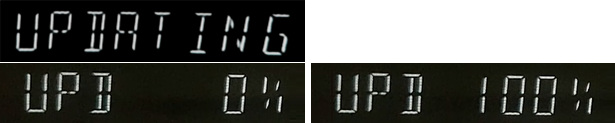
- When "SUCCESS" display appears, unplug USB then AC out supply. Software recovery process is now complete.

Note:
In case the set display does not change to "UPDATING", plug out and plug in the USB device to USB port. Repeat this until the USB device is properly detected.
- After updating process successfully finished, delete the update file (CMAX1.FRM) from the USB device. Otherwise, updating process will start again if insert this USB device to this unit.
