SC-ALL7CD Firmware Download
Update Information
| Model Number | SC-ALL7CD |
|---|---|
| Update Version | 2.0.34-S/1.12/1.2.6ma2 |
| Update Date | Nov. 27, 2018 |
Improvement
| Date/Version | Description |
|---|---|
| Nov. 27, 2018
2.0.34-S/1.12/1.2.6ma2 |
|
| Sep. 18, 2018
2.0.34-S/1.11/1.2.6ma2 |
|
| Apr. 5, 2018
2.0.34-S/1.10/1.2.6ma2 |
|
| Feb. 27, 2017
2.0.34-S/1.07/1.2.6ma2 |
|
| Oct. 27, 2016
2.0.34-S/1.06/1.2.6ma2 |
|
Perform the software update
- There are 2 methods to perform the Software update.
- Method 1 - By using Panasonic Music Streaming App.
- Method 2 - By using Main set key operation.
Method 1 - By using Panasonic Music Streaming App
Preparation
- Connect this system and your smartphone to the same network. Follow the procedure described in the "Wi-Fi ® QUICK SETUP GUIDE". Make sure that the network is connected to the Internet.
- Install your smartphone with the app "Panasonic Music Streaming".
*Always use the latest version of the app. (Android app version 3.0, iOS app version 3.0 and above) - Turn this system on.
 Checking for available software updates
Checking for available software updates
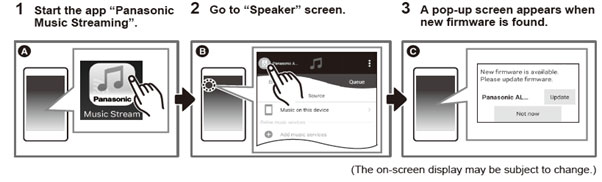
 Updating the software
Updating the software
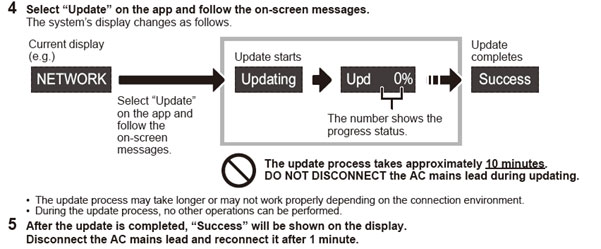
Method 2 - By using Main set key operation
- Step 1 Check the current software version of your SC-ALL7CD.
- Step 2 Perform the software update.
Perform the following steps.
Step 1. Check the current software version
Panasonic recommends that you update the software in your SC-ALL7CD in case that the software version indicated is older than the version being offered.
(It is not necessary to update to the latest version if the current version SC-ALL7CD(2.0.34-S/1.12/1.2.6ma2) is installed.)
- Turn the unit on.
- Press [SETUP] repeatedly to select "FW Version." and then press [OK].
The version of the installed software is displayed.- "2.0.34-S/1.06/1.2.6ma2" (Example)
- Press [OK] to exit.
Step 2. Perform the software update
<Preparation>
Connect this unit to the wireless or the wired network and make sure that the wireless network is connected to the Internet.
<Caution>
During the update process, do not disconnect the AC mains lead.
 Software update procedure
Software update procedure
- Turn the unit on.
- Press [RADIO, EXT-IN] repeatedly to select "NETWORK" selector.
- Press [SETUP] repeatedly to select "FW Update" and then press [OK].
- Press [
 ] [
] [ ] to select "OK? Yes" and then press [OK] to start the update.
] to select "OK? Yes" and then press [OK] to start the update.
The system's display changes as follows.
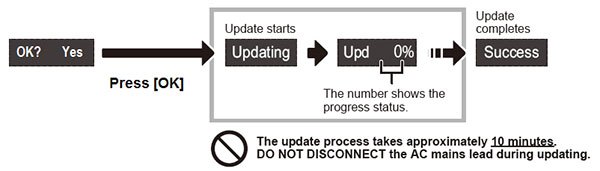
- The update process may take longer or may not work properly depending on the connection environment.
- During the update process, no other operations can be performed.
- After the update is completed, "Success" will be shown on the display.
Disconnect the AC mains lead and reconnect it after 1 minute.
* If "Success" is not displayed, please refer to the following solutions.
| Message | Meaning | Solution |
|---|---|---|
| "No Need" | There are no updates. | Not necessary to update. |
| "No Connect" | This unit cannot connect to the network. | Check the network connection. |
| "Fail" | The software download has failed. | The firmware download has failed. Please try again later. |
| The server cannot be found. | Make sure that the wireless or the wired network is connected to the Internet. |
