SC-ALL2 Firmware Download
Update Information
| Model Number | SC-ALL2 |
|---|---|
| Update Version | 2.0.32-S/1.11/1.2.5n5 |
| Update Date | Jul 21, 2016 |
Improvement
| Date/Version | Description |
|---|---|
| Jul 21, 2016
2.0.32-S/1.11/1.2.5n5 |
|
| May 26, 2016
2.0.32-S/5NA 637/1.2.5n5 |
|
| Sep. 17, 2015
2.0.32-S/5NA 607/1.2.5n5 |
|
| Aug. 18, 2015
2.0.32-S/5NA 598/1.2.5n5 |
|
| June. 23, 2015 2.0.32-S/5NA 562/1.2.5n5 |
|
Perform the firmware update
- There are 2 methods to perform the firmware update.
- Method 1 - By using Panasonic Music Streaming App.
- Method 2 - By using Main set key operation.
Method 1 - By using Panasonic Music Streaming App
Preparation
- Connect this system and your smartphone to the same network. Follow the procedure described in the "Operating Instructions <Setup>". Make sure that the network is connected to the Internet.
- Install your smartphone with the app "Panasonic Music Streaming”. *Always use the latest version of the app.
- Turn this system on.
 Checking for available firmware updates
Checking for available firmware updates
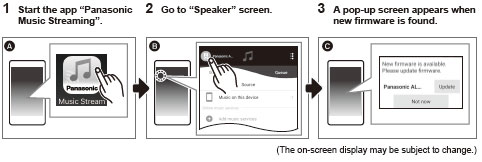
 Updating the firmware
Updating the firmware
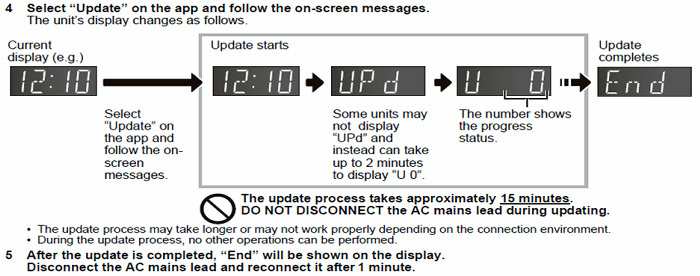
Method 2 - By using Main set key operation
- Connect this unit to a network. Follow the procedure described in "Operating Instructions <Setup>.
- Make sure that the network is connected to the Internet.
Perform the firmware update
Preparation
Caution:
During the update process, do not disconnect the AC mains lead.
- Touch and hold [NET]. When "UPd" is shown in the display and while you are still touching and holding [NET], touch [AUX].
- "UPd" (continue in display)
- Release your fingers from the switches
The system's display changes as follows.
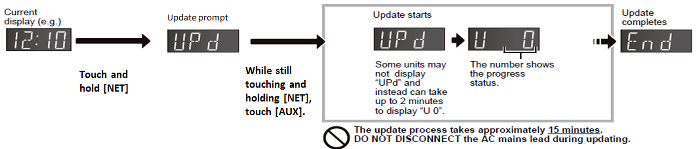
- The update process may take longer or may not work properly depending on the connection environment.
- During the update process, no other operations can be performed.
- "UPd" (continue in display)
- After the update is completed, "End" will be shown in the display. Disconnect the AC power supply cord (AC mains lead).
- After 1 minute, reconnect the AC power supply cord (AC mains lead), and turn the unit on.
- The network indicator will blink in blue and red alternately for up to a minute. The update is complete when it stops blinking.
* If "End" is not displayed, please refer to the following solutions.
| Message | Meaning | Solution |
|---|---|---|
| "no" <--> "nEEd" | There are no updates. | Not necessary to update. |
| "Fail" | This unit cannot connect to the network. | Check the network connection. |
| The firmware download has failed. | The firmware download has failed. Please try again later. | |
| The server cannot be found. | Make sure that the wireless or the wired network is connected to the Internet. |
