SC-HC49 connectivity with iPhone/iPad/iPod
NOTE:
(*1) After update your iPhone/iPad/iPod to iOS7 or more, basic functions such as music playback/stop/skip/charging can be operated.
However, you need to operate touch screen if need to select music based on album/artist.
Please release lock and operate touch screen of iPhone/iPad/iPod.
As of March 20, 2014
Compatible with "IPOD_DOCK" mode
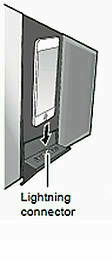
When you connect a compatible device to the port of the dock during "USB" or "IPOD_DOCK" mode, the selector will automatically select the corresponding source for the device.
Press [iPod/USB] to select "IPOD_DOCK".
To close the dock
Press and hold [PUSH CLOSE] while closing the dock.

- Be sure to revome the iPhone/iPod from its case.
- Make sure that the iPhone/iPod is fully inserted and its back is resting against the pad.
(Pad is supplied. Please attach it before using the dock.) - Make sure to hold the dock when removing the iPhone/iPod.
Name |
Capacity |
Version |
Year-Month introduced |
|---|---|---|---|
| iPhone 5s (*3) | 16GB, 32GB, 64GB | 7.1 (*1,*2) | 2013- |
| iPhone 5c (*3) | 16GB, 32GB | 7.1 (*1,*2) | 2013- |
| iPhone 5 (*3) | 16GB, 32GB, 64GB | 7.1 (*1,*2) | 2012- |
| iPod touch (5th generation) (*3) | 32GB, 64GB | 7.1 (*1,*2) | 2012- |
| iPod nano (7th generation) | 16GB | 1.0.3 (*4) | 2012- |
Compatible with "IPOD_PORT" mode
When you connect a compatible device to the port or the dock during "USB" or "IPOD_DOCK" mode, the selector will automatically select the corresponding source for the device.

Press [iPod/USB] to select "USB".
The display will automatically change to "IPOD_PORT" when a compatible iPhone/iPad/iPod is connected to the port.
- When connecting an iPhone/iPad/iPod, use the dedicated USB cable (not supplied).
- Insert the USB device directly. Do not use any USB extension cable.
- Please disconnect the USB device if you finish using.
- Before removing the USB device, select a source other than "USB".
Name |
Capacity |
Version |
Year-Month introduced |
|---|---|---|---|
| iPod nano (7th generation) | 16GB | 1.0.3 (*4) | 2012- |
| iPod touch (5th generation) (*3) | 32GB, 64GB | 7.1 (*1,*2) | 2012- |
| iPod touch (4th generation) (*3) | 8GB, 32GB, 64GB | 6.1.6 (*1,*2,*5) | 2010- |
| iPod nano (6th generation) | 8GB, 16GB | 1.2 (*4) | 2010- |
| iPod touch (3rd generation) (*3) | 32GB, 64GB | 5.1.1 (*1,*2,*5) | 2009- |
| iPod nano (5th generation) (video camera) | 8GB, 16GB | 1.0.2 | 2009- |
| iPod touch (2nd generation) (*3) | 8GB, 16GB, 32GB | 4.2.1 (*1,*2,*5) | 2008- |
| iPod nano (4th generation) (video) | 8GB, 16GB | 1.0.4 | 2008- |
| iPod touch (1st generation) (*3) | 8GB, 16GB, 32GB | 3.1.3 (*1,*2,*5) | 2007- |
| iPod nano (3rd generation) (video) | 4GB, 8GB | 1.1.3 | 2007- |
| iPod nano (2nd generation) (aluminium) | 2GB, 4GB, 8GB | 1.1.3 | 2006- |
Name |
Capacity |
Version |
Year-Month introduced |
|---|---|---|---|
| iPhone 5s (*3) | 16GB,32GB,64GB | 7.1 (*1,*2) | 2013- |
| iPhone 5c (*3) | 16GB, 32GB | 7.1 (*1,*2) | 2013- |
| iPhone 5 (*3) | 16GB,32GB,64GB | 7.1 (*1,*2) | 2012- |
| iPhone 4s (*3) | 16GB,32GB,64GB | 7.1 (*1,*2) | 2011- |
| iPhone 4 (*3) | 8GB, 16GB, 32GB | 7.1 (*1,*2,*5) | 2010- |
| iPhone 3GS (*3) | 8GB, 16GB, 32GB | 6.1.6 (*1,*2,*5) | 2009- |
| iPhone 3G (*3) | 8GB, 16GB | 4.2.1 (*1,*2,*5) | 2008- |
| iPhone (*3) | 4GB, 8GB, 16GB | 3.1.3 | 2007- |
Name |
Capacity |
Version |
Year-Month introduced |
|---|---|---|---|
| iPad Air (*3) | 16GB,32GB,64GB,128GB | 7.1 (*1,*2) | 2013- |
| iPad mini with Retina display (*3) | 16GB,32GB,64GB,128GB | 7.1 (*1,*2) | 2013- |
| iPad mini (*3) | 16GB, 32GB, 64GB | 7.1 (*1,*2) | 2012- |
| iPad (4th generation) (*3) | 16GB,32GB,64GB,128GB | 7.1 (*1,*2) | 2012- |
| iPad (3rd generation) (*3) | 16GB, 32GB, 64GB | 7.1 (*1,*2) | 2012- |
| iPad 2 (*3) | 16GB, 32GB, 64GB | 7.1 (*1,*2) | 2011- |
| iPad (*3) | 16GB, 32GB, 64GB | 5.1.1 (*4,*5) | 2010- |
- There may be differences in display as mentioned in O/I and iPhone/iPad/iPod itself, but basic playback operation shoud be worked properly.
- Different operation or certain limitations as mentioned above may occur at your iPhone/iPad/iPod type or version used.
(Press again search/skip/track selection/selector key to recover.) - Please make sure to update your iPhone/iPad/iPod to latest version in order to get full performace.
- Update fee is applied for some version of iPhone/iPad/iPod.
NOTE:
You cannot use iPhone/iPad/iPod for recording.
NOTE:
Please remove iPhone/iPod gently from Lightning connector, do not use force.
NOTE:
The following messages may appear on the unit's display.
- "NO DEVICE"
- The iPhone/iPad/iPod is not inserted correctly. Try again.
- The battery of the iPhone/iPad/iPod is depleted. Charge the iPhone/iPad/iPod and turn it on before connecting.
- "NOT SUPPORTED"
- You have connected an iPhone/iPad/iPod that cannot be played.
- If the iPhoen/iPad/iPod is compatible, turn it on and connect it correctly.
(*2) To enable navigation, please select "Music" first at the iPhone/iPad/iPod screen. For user, please select "Music" in advance. Version 4.0 and above support "Multi tasking", which enable multiple application running at the same time. To use with this unit, please operate as a single operation mode. Music playback operation may not work when other application is running.
(*3) Initial setting for iPhone/iPad/iPod is enable the automatic lock function. It will automatically lock the screen if not in use. Basic operation such as playback/pause/skip is still possible, but user can disable this setting. However in this case, please immediately remove iPhone/iPad/iPod when the battery is fully charged.
(*4) Basic functions such as music playback/stop/skip/charging can be operated. However, it is quite difficult to operate touch screen if need to select music based on album/artist.
(*5) Please update to the latest version. For version 4.1 and below, the following condition may occur:
- Noise during iPhone/iPad/iPod music playback.
- Cannot hear music or iPhone/iPad/iPod menu is not properly displayed when charging the fully discharged iPhone/iPad/iPod.
