Utility software to USB 3.0 Reader/Writer BN-SDCMAB.(for Windows)
[ Important ] Notes before using your SDXC memory card
When you use SDXC memory card with USB 3.0 Reader/Writer BN-SDCMAB on PC,
operating system of your PC has to support exFAT file system. Confirm following notes before you use SDXC memory card.
For Windows® 7 user
Windows 7 supports exFAT file system. You can use SDXC memory card on Windows 7.
For Windows Vista® user
For Windows Vista, SP1 or later version supports exFAT. Update to SP1 or later is required for Windows Vista.
For details of Windows Vista service pack, inquire the manufacturer of your PC.
For Windows® XP user
Update to SP2 or later is required for Windows XP. Apply update program (KB955704) after updating to SP2 or later. For details, see the following Web Site:
Update program(KB955704) for Windows® XP
Functions of utility software of BN-SDCMAB
It enables you to read/write digital contents protected with CPRM (Content Protection
for Recording Media). (Software which supports CPRM is also required.)
It optimizes the read/write speed of SD memory card.
It shows special icon.
Supported Operating System
- Windows® 7 (32bit/64bit)
- Windows Vista® (32bit/64bit)
- Windows® XP (32bit/64bit)
- This USB Reader/Writer works correctly on PC equipped with preinstalled USB port. Only preinstalled operating system is supported. Later updated operating system is not supported.
- When you use other operating system listed above, or when you use homebuilt PC, correct performance of this USB Reader/Writer is not guaranteed.
- Do not use this USB Reader/Writer with USB hub. Depending on your PC environment, otherwise it may not work. In the case, connect USB Reader/Writer to USB connector of your PC directly.
- When using a notebook computer, always use the AC adapter of notebook computer.
- When you connect this USB Reader/Writer to USB 2.0 port, it will work as USB 2.0(High Speed) device.
- When you connect this USB Reader/Writer to USB 1.1 port, it will work as USB 1.1(Full Speed) device.
- When you use USB extension cable, use included USB extension cable.
Download procedure
In following description, it assumes that making "bnsdcmab" folder at the root of C drive.
File size of BN-SDCM_WIN_UTIL_V100.ZIP is 9,943,428 bytes.
Right click the file name and choose properties, file size will be shown.
If displayed file size is same as above, the file is downloaded correctly.
If the file size is different from above, you need to delete the downloaded file, and download the program again
Install procedure
For Windows® 7, Windows Vista®, Windows® XP
After download is finished correctly, install the program according to the following procedure.
- Withdraw USB Reader/Writer, if it is connected to PC.
- All applications on windows should be terminated.
- Uncompress the [BN-SDCM_WIN_UTIL_V100.ZIP] in [bnsdcmab] folder, and execute [setup.exe] in uncompressed folder.
- When you use Windows® 7/ Windows® Vista, "A program needs your permission to continue." or "Do you want to allow the following program to make changes to this computer?" message may be displayed.
If these messages are displayed, click [Yes] or [Continue]. - When you use Operating System which does not supprt exFAT,following message will be shown. Then click [Download Update Program] or [continue].
When you click [continue], please note that you will be unable to use SDXC memory card.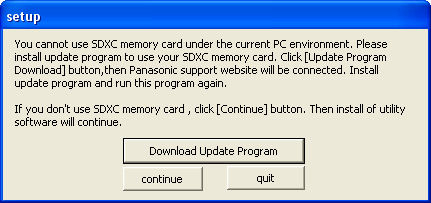
- Following message will be shown. Click [Next].

- Following message will be shown. Read the message and click [Next].
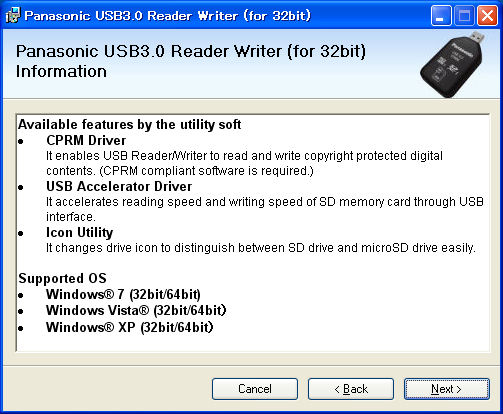
- Following message will be shown.
If you don't need to install USB Accelerator Driver, turn of check-mark, then click [Next].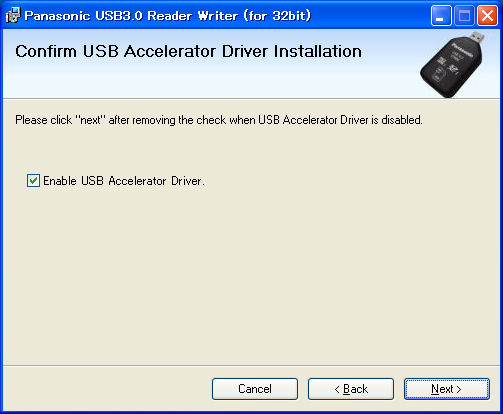
- Following message will be shown. Then click [Next].
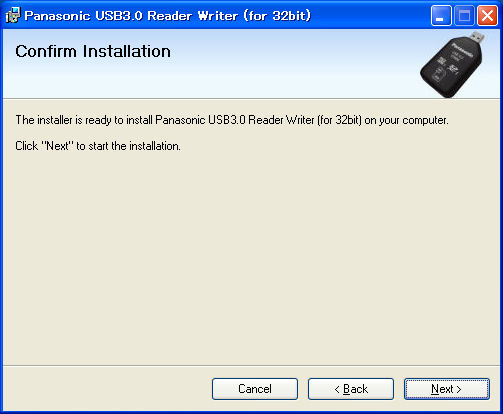
- When the following windows appear, then click [Close].
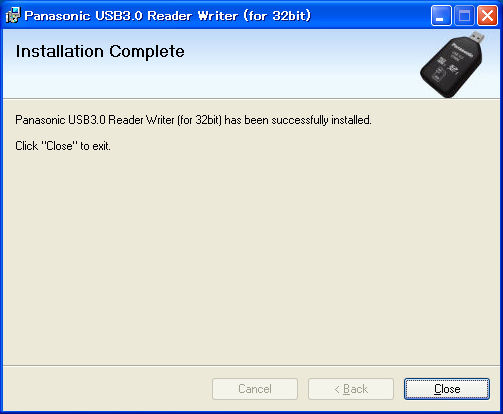
- According to your PC environment, restarting of your PC may be required.
When the dialog which prompt a restart, then restart Window. - After software install finished, connect USB Reader/Writer to your PC.
After software install finished correctly, you may delete BN-SDCM_WIN_UTIL_V100.ZIP and [bnsdcmab] folder.
